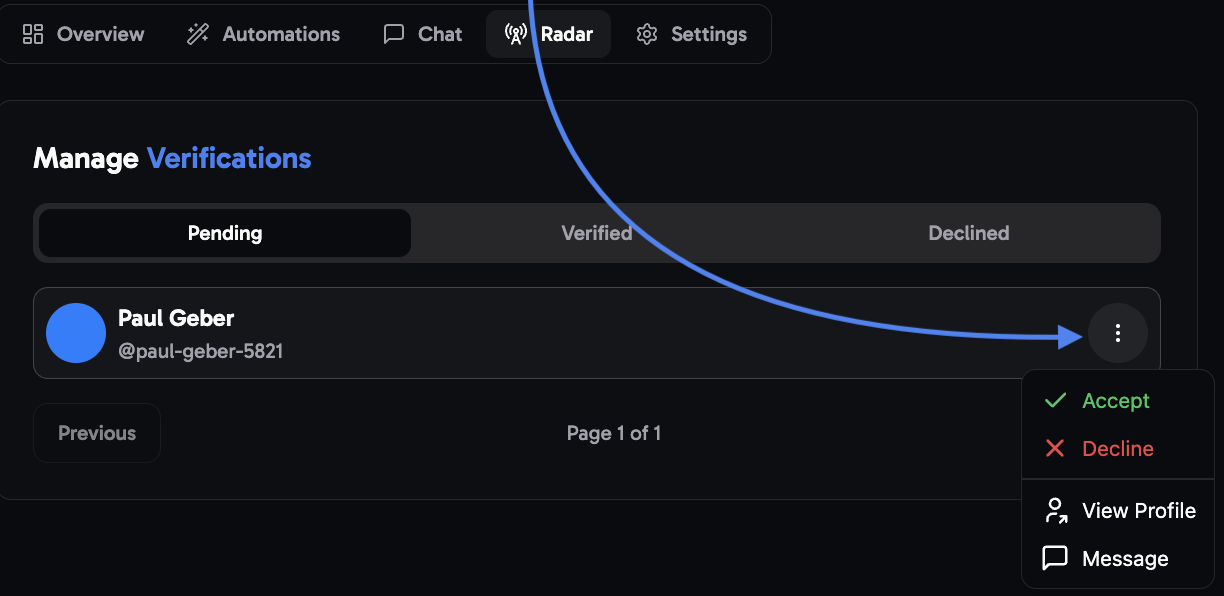Setup Guide
The setup requires you to already have membership questions for your community and auto-accept disabled.1
Enable membership verification in the 'Radar' tab
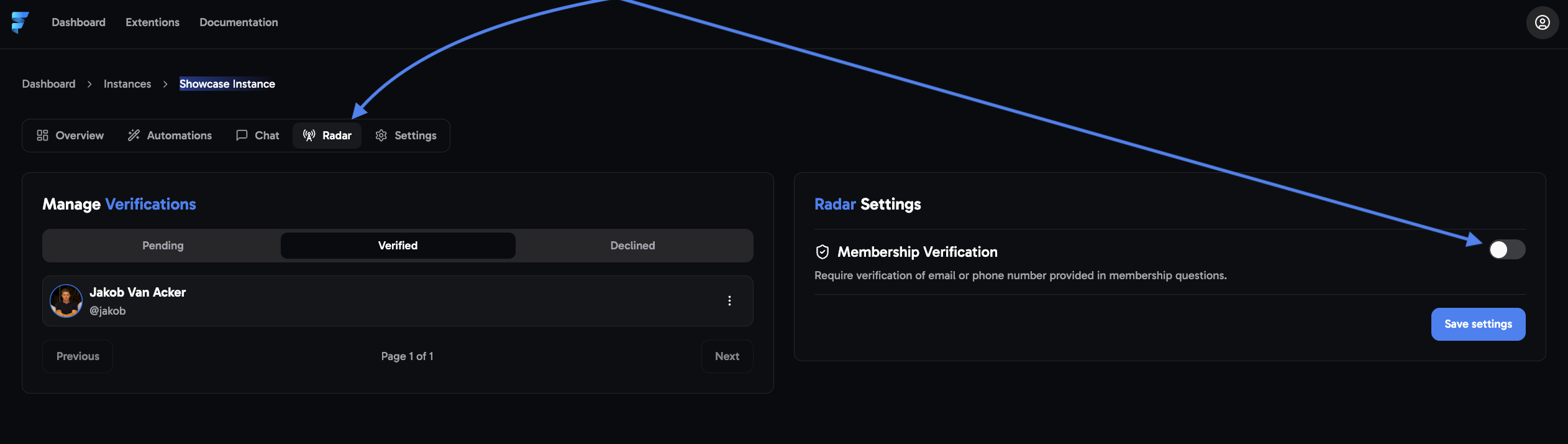
2
Select your preferred verification method (must match your Skool membership question)
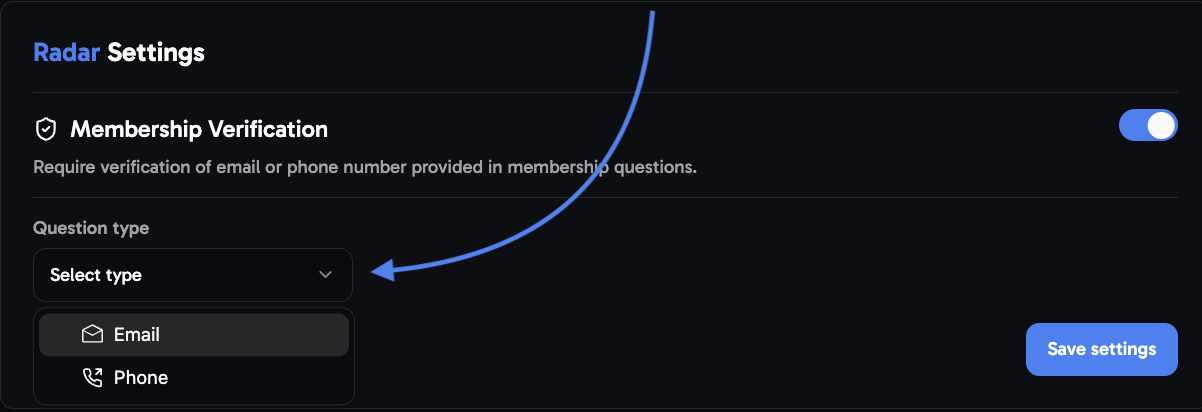
There are two options for verifying your membership requests. Users will either receive an E-Mail containing a verification code or an SMS depending on what question type you select.
3
Select the question field and hit 'Save settings'
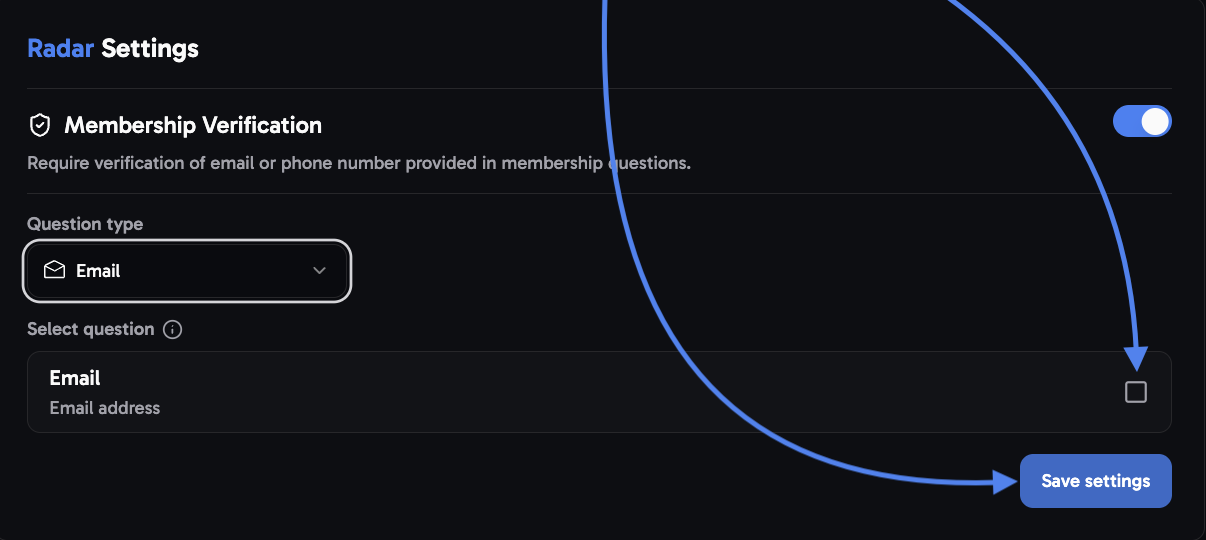
After clicking “Save settings,” this pop-up should appear in the bottom right corner. ✅
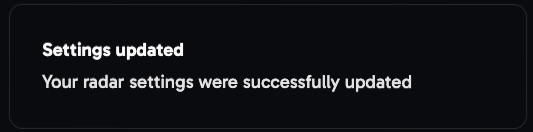
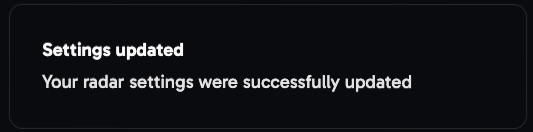
→ Now ‘radar’ should be properly installed and active in your community
Manage verifications
Head to the left hand side on ‘Radar’ where you can distinguish between three options: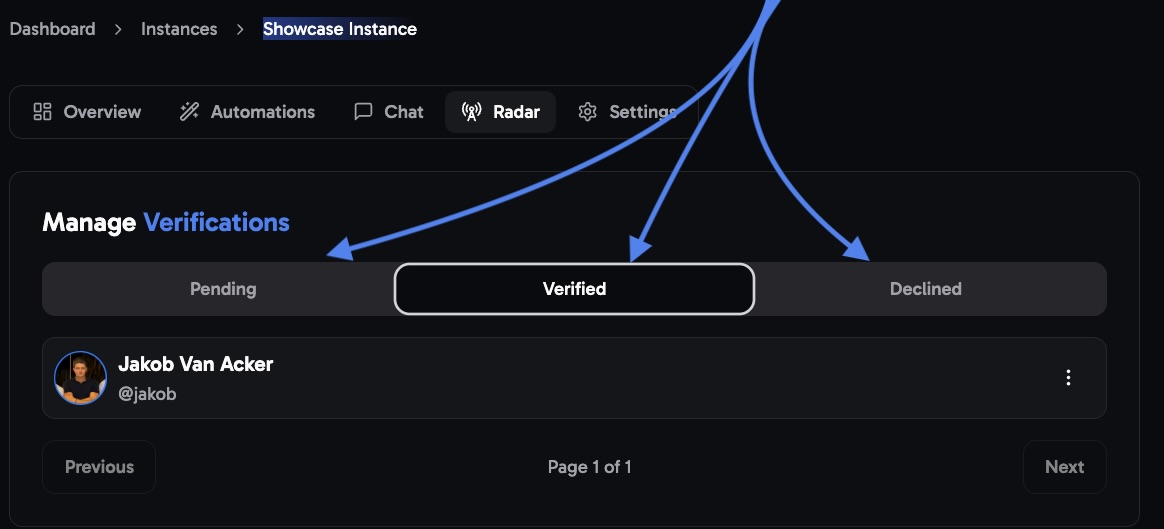
- Verified → shows all members who have successfully completed verification.
- Declined → these members used invalid or incorrect info during verification.
- Pending → these are members who haven’t finished verifying their details yet.
Manually Manage Pending Members
-
You can still manually approve/decline pending members using ‘accept’ and ‘decline’.
This is only optional, as ‘membership verification’ is fully automated
- Using the ‘View Profile’ button, you can review their profile to help confirm the account before approving/declining.
- You can message users directly from the Radar tab by clicking the ‘Message’ button, which will redirect you to their profile/chat.
This functionality is available in all Radar tabs, including ‘Declined’, ‘Verified’, and ‘Pending’.
View Member details
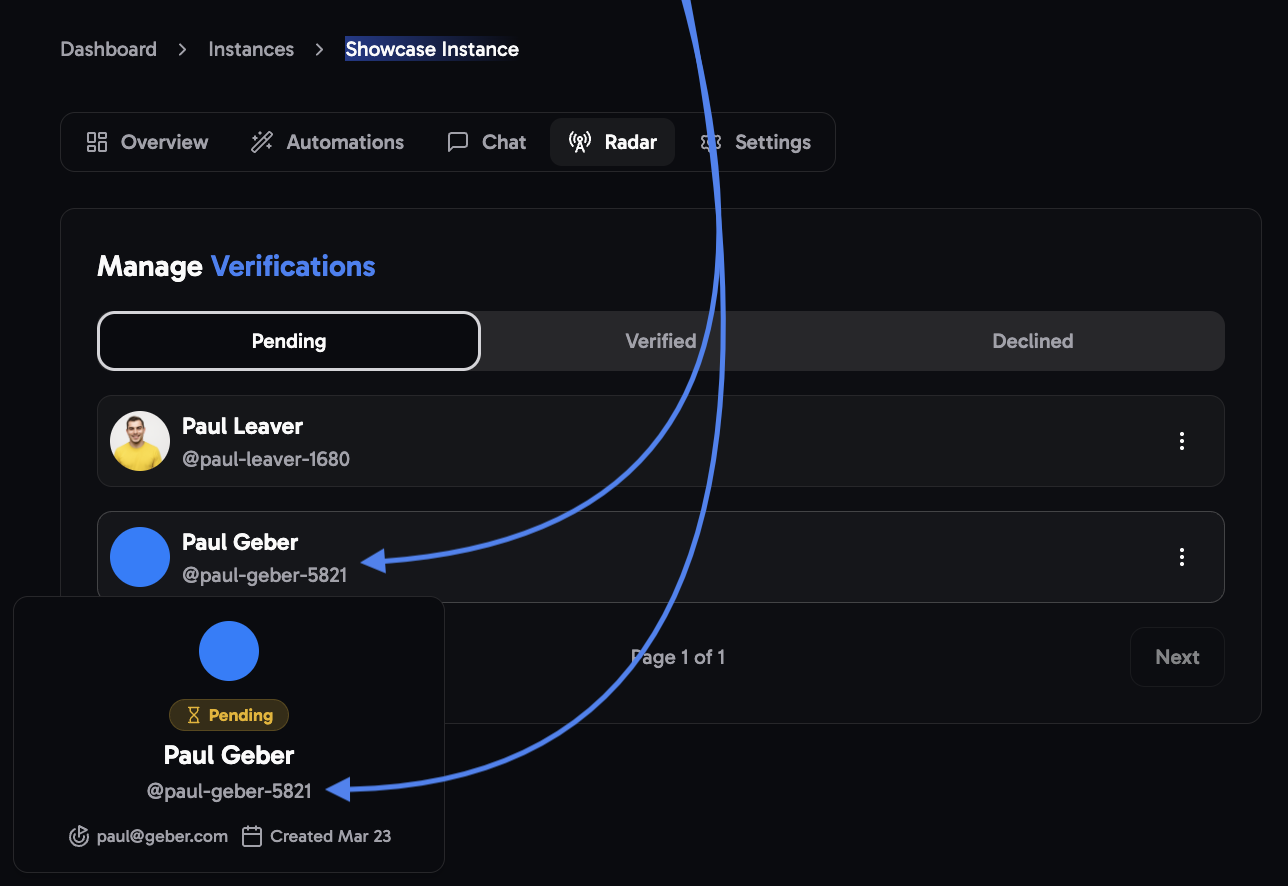 Review the user’s status, contact information, and the date of their join request.
Review the user’s status, contact information, and the date of their join request.
Simply hover over the profile you’d like to review to access the details.