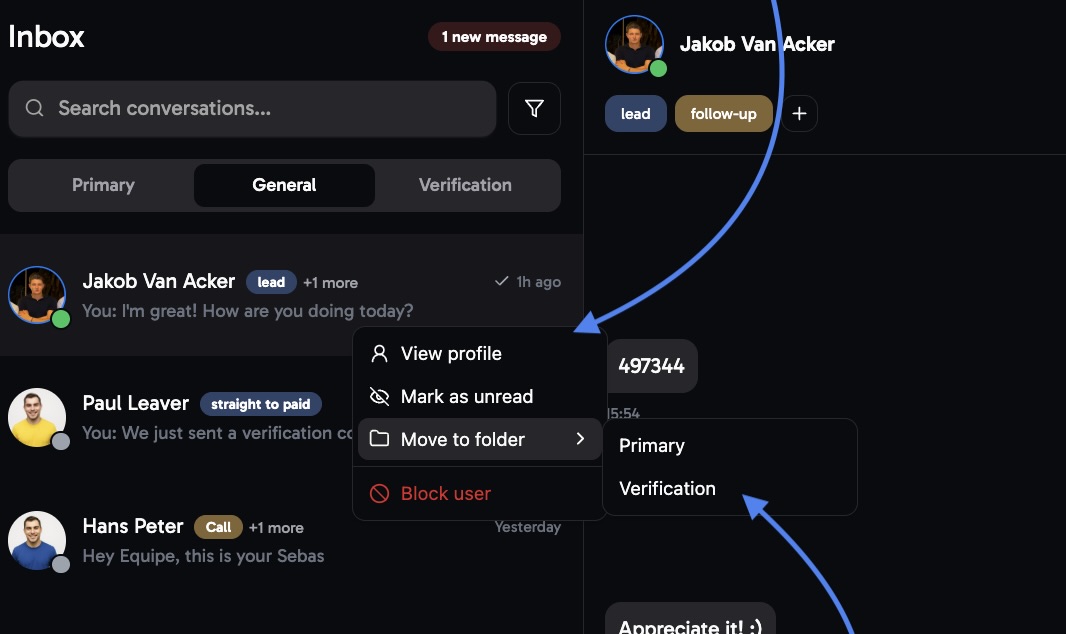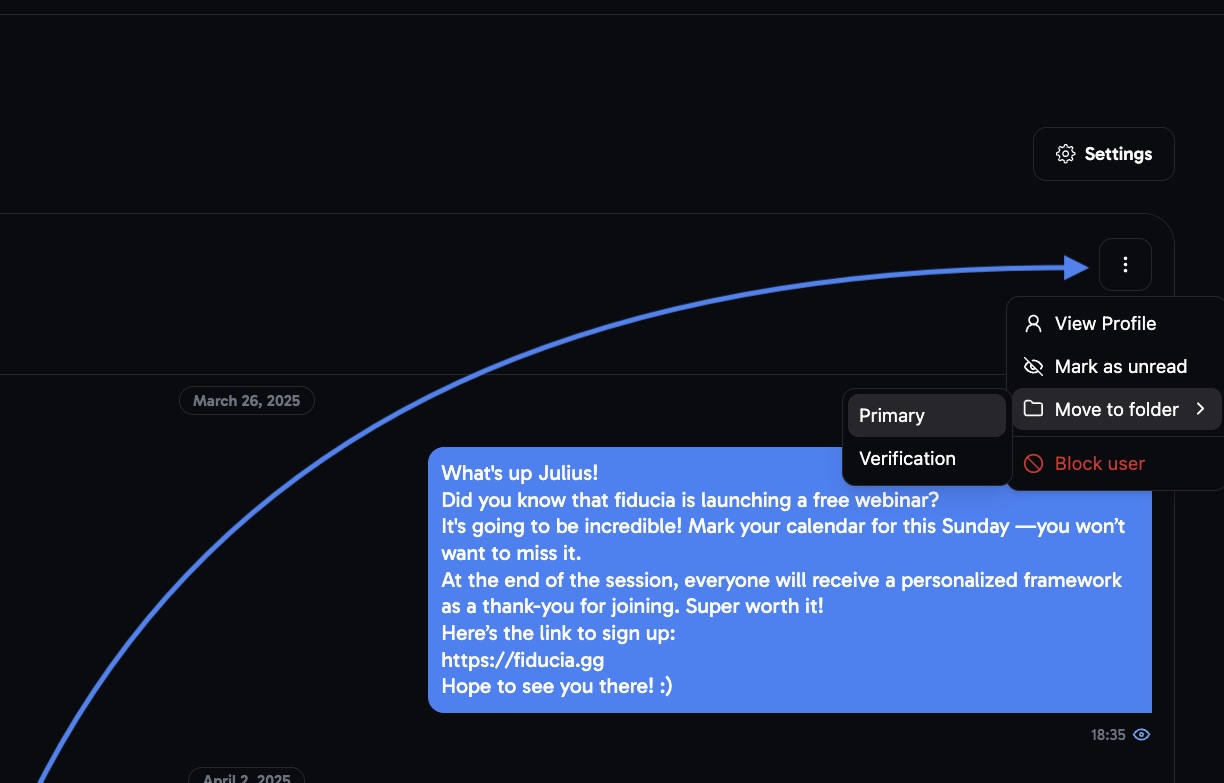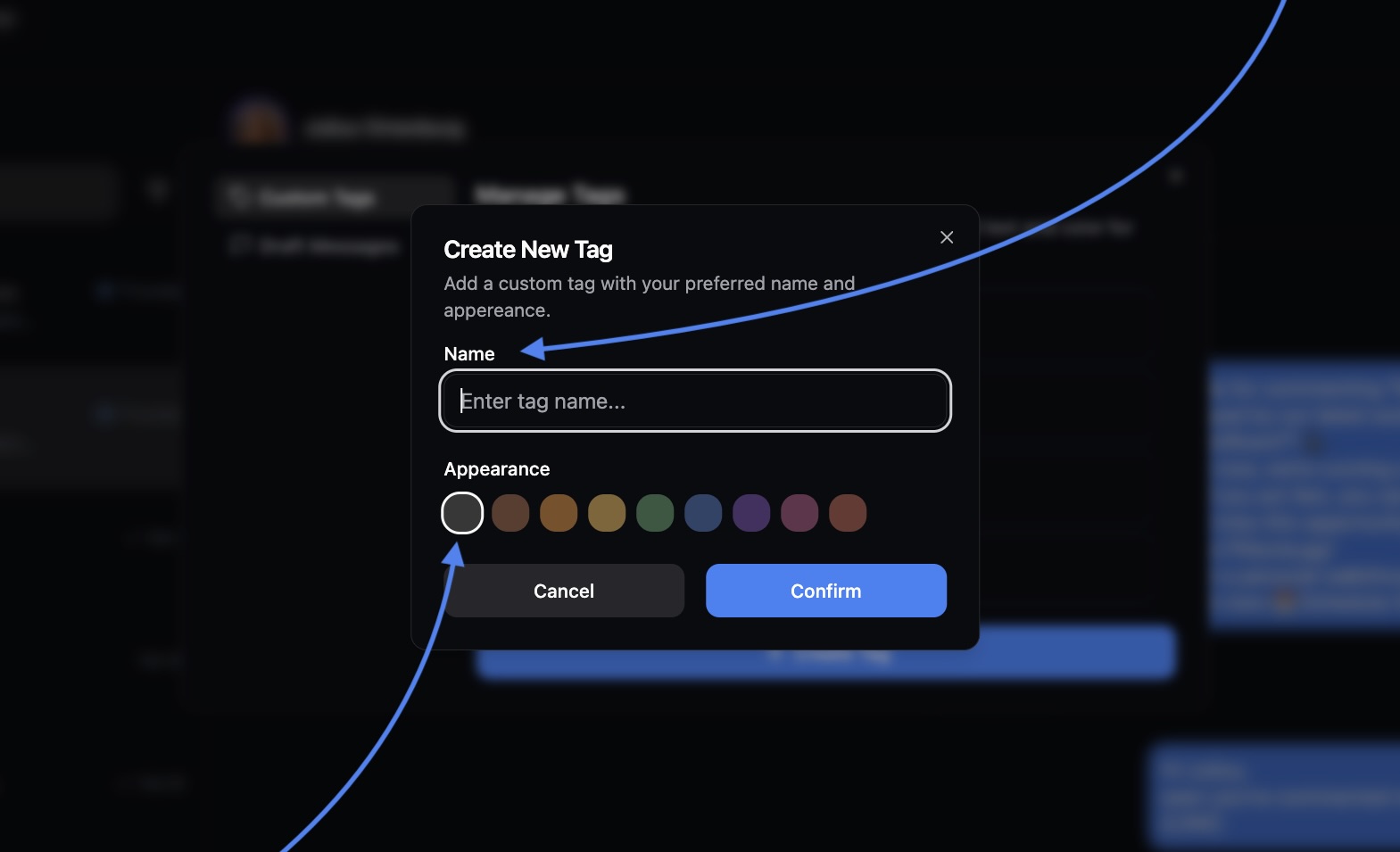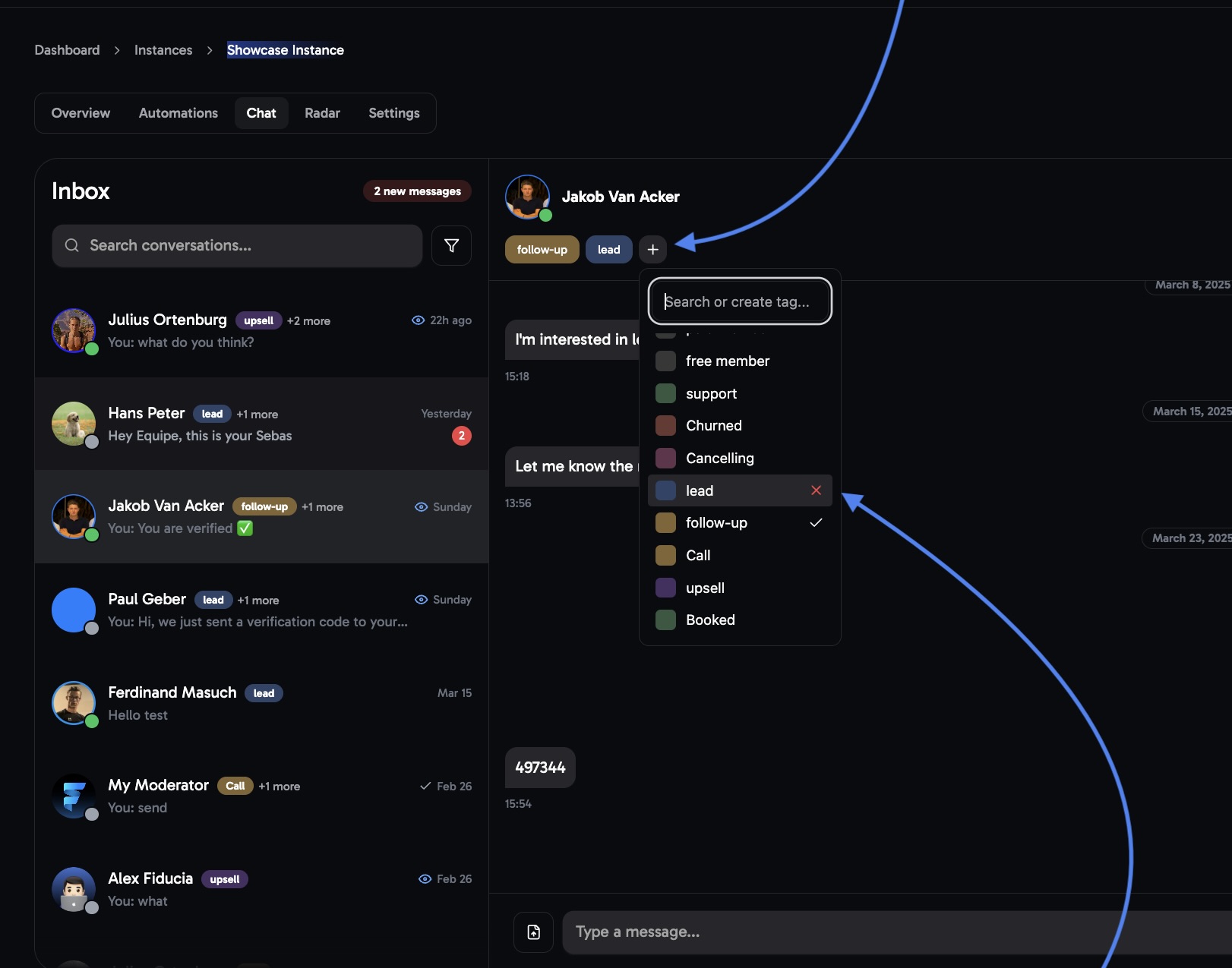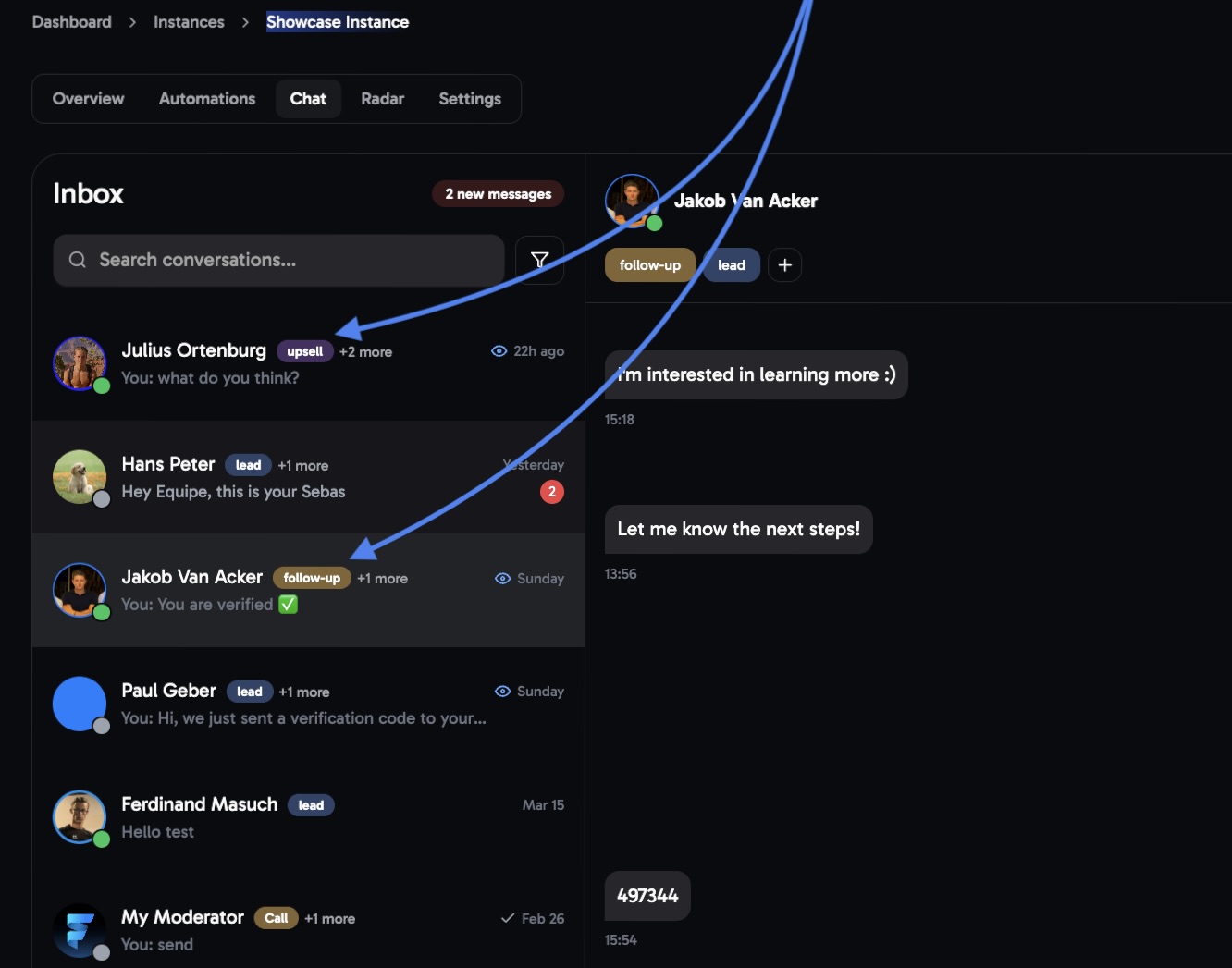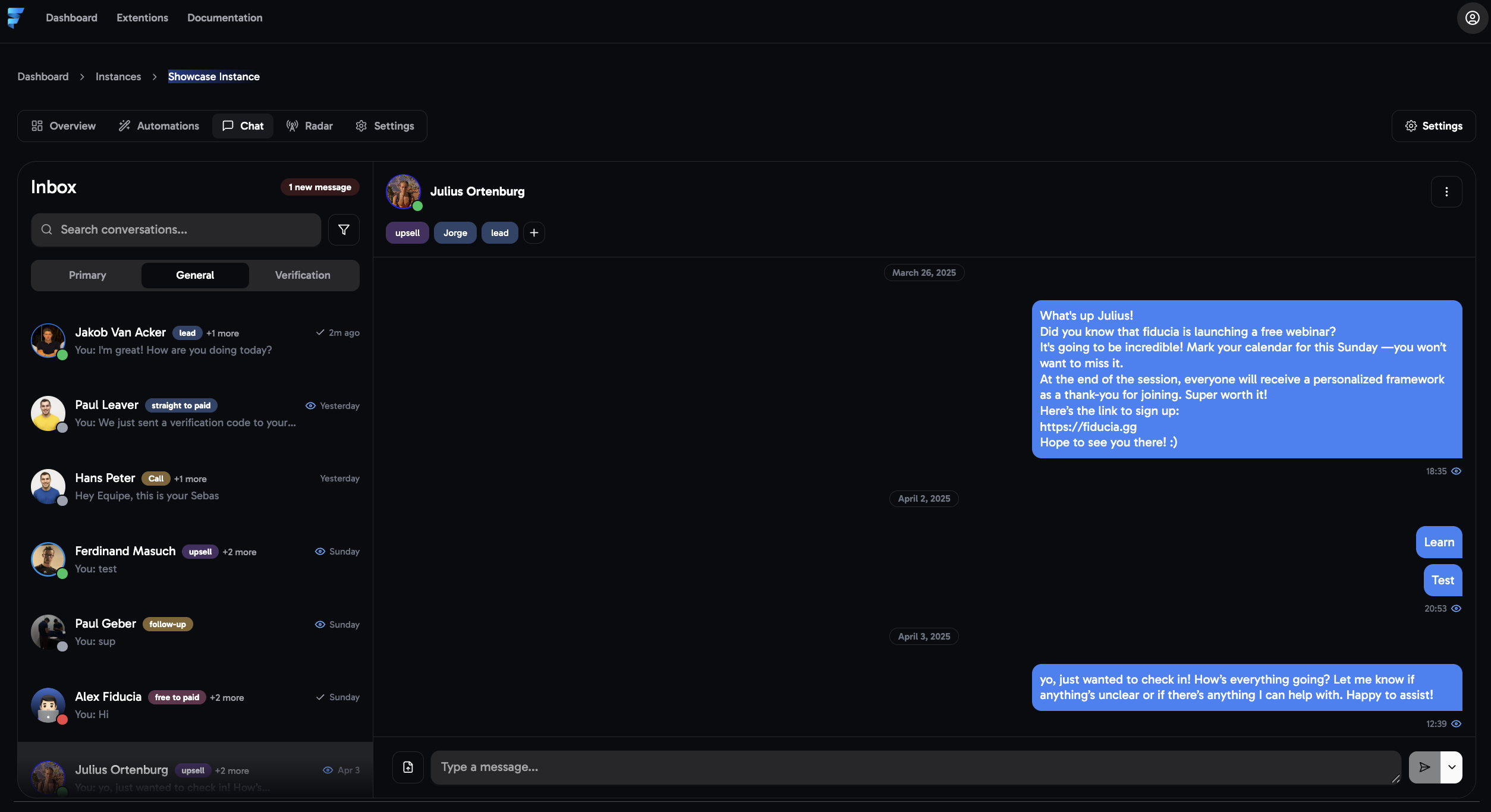
How to use folders in your chat-system
The Chat-system is divided into three key folders: Primary, General, and Verification.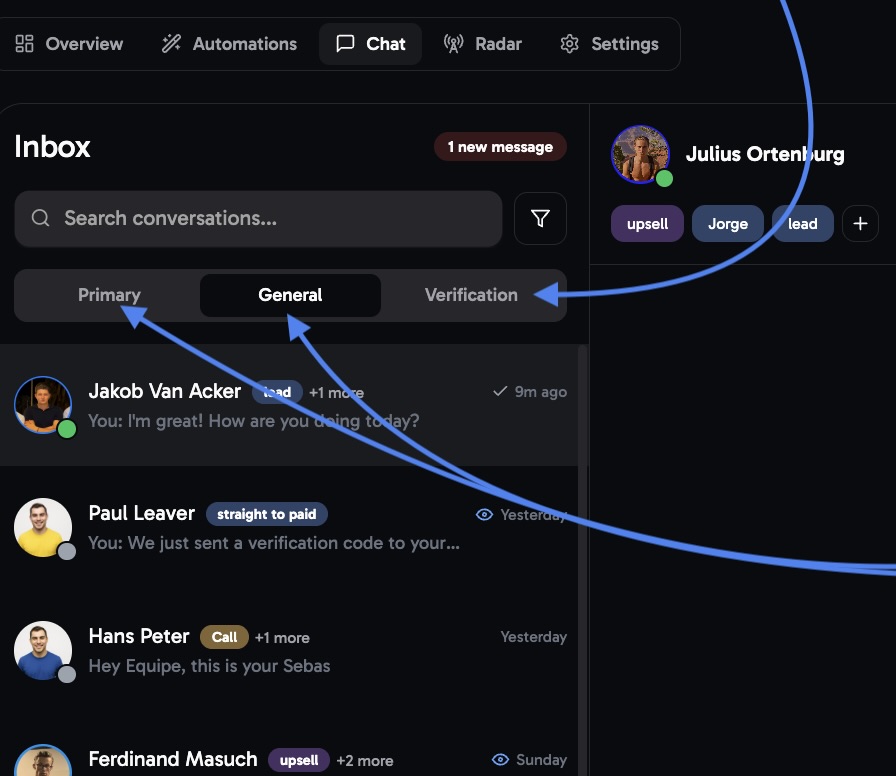
- General: This is the default folder where all your chats will appear initially.
- Primary: This is where you can place high-priority chats you want to access quickly, anytime.
- Verification: All Chats going through the verification process (Radar) appear here until accepted into your group, so your inbox stays tidy.
Move Chats to Folders & Use Chat Menu
How to Move Chats into different folders & Access the Chat Menu
How to Move Chats into different folders & Access the Chat Menu
Custom tags
Create custom tags
Create custom tags
Attaching custom tags
Attaching custom tags
Filtering
On the left-hand side, you can filter chats that have been assigned a specific tag.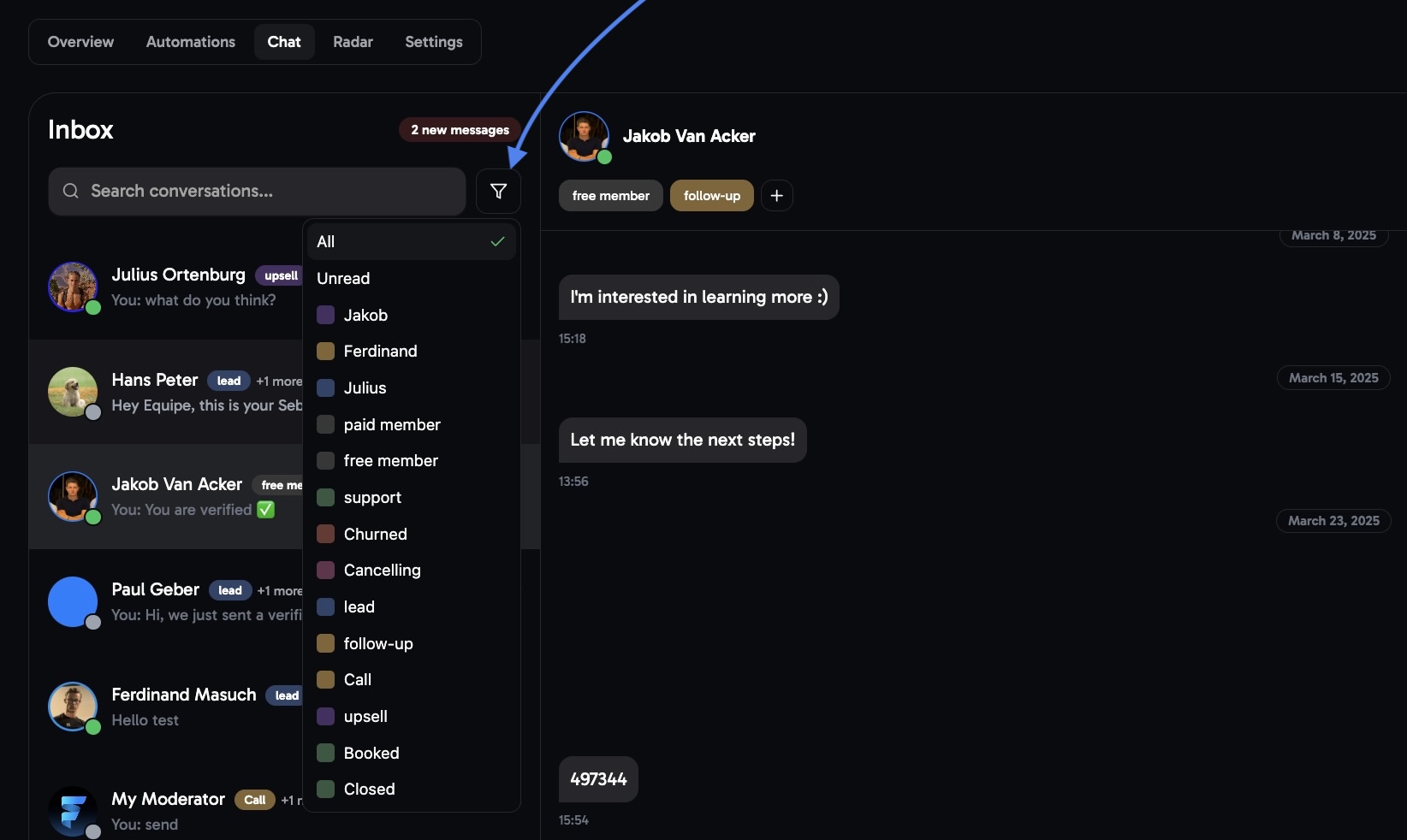 Select any tag to instantly see every single chat that carries that specific tag.
Select any tag to instantly see every single chat that carries that specific tag.
Read Feature
If someone reads your message but doesn’t reply within 15 minutes, aneye symbol will appear on your message.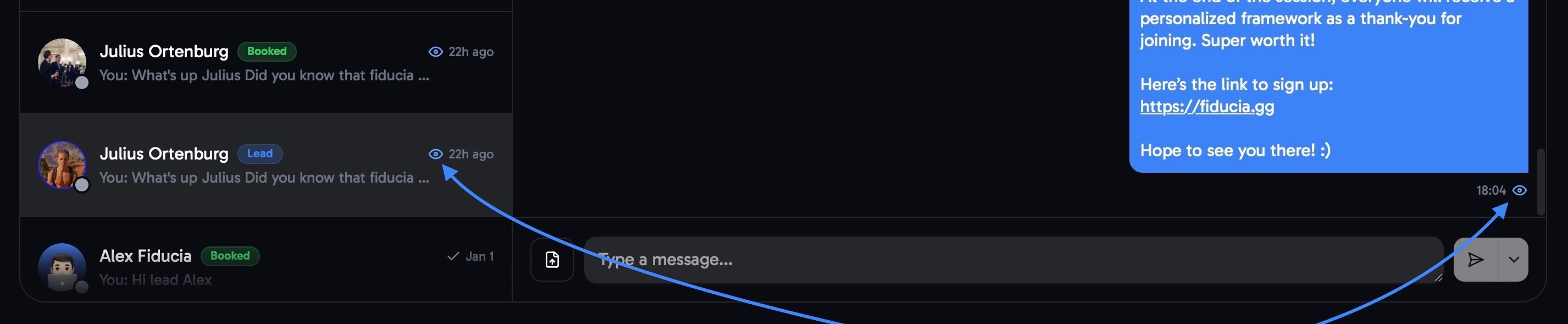
Draft messages
How to set up 'draft messages'
How to set up 'draft messages'
1
Head over to the “Settings” tab inside of the Chat system on the top-right corner
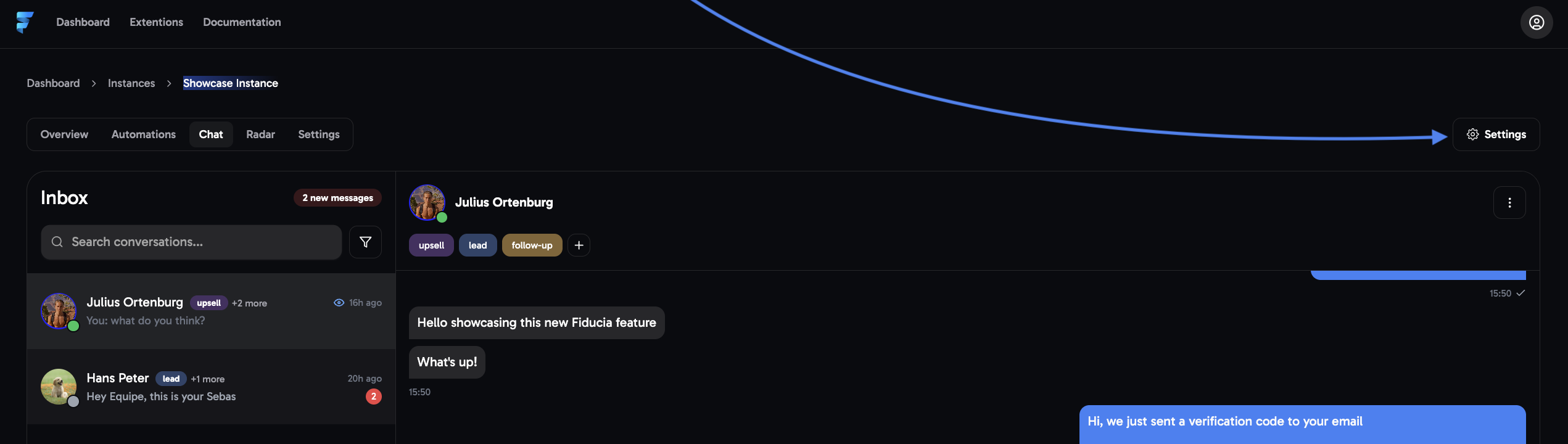
2
Head over to the “Draft Messages” category
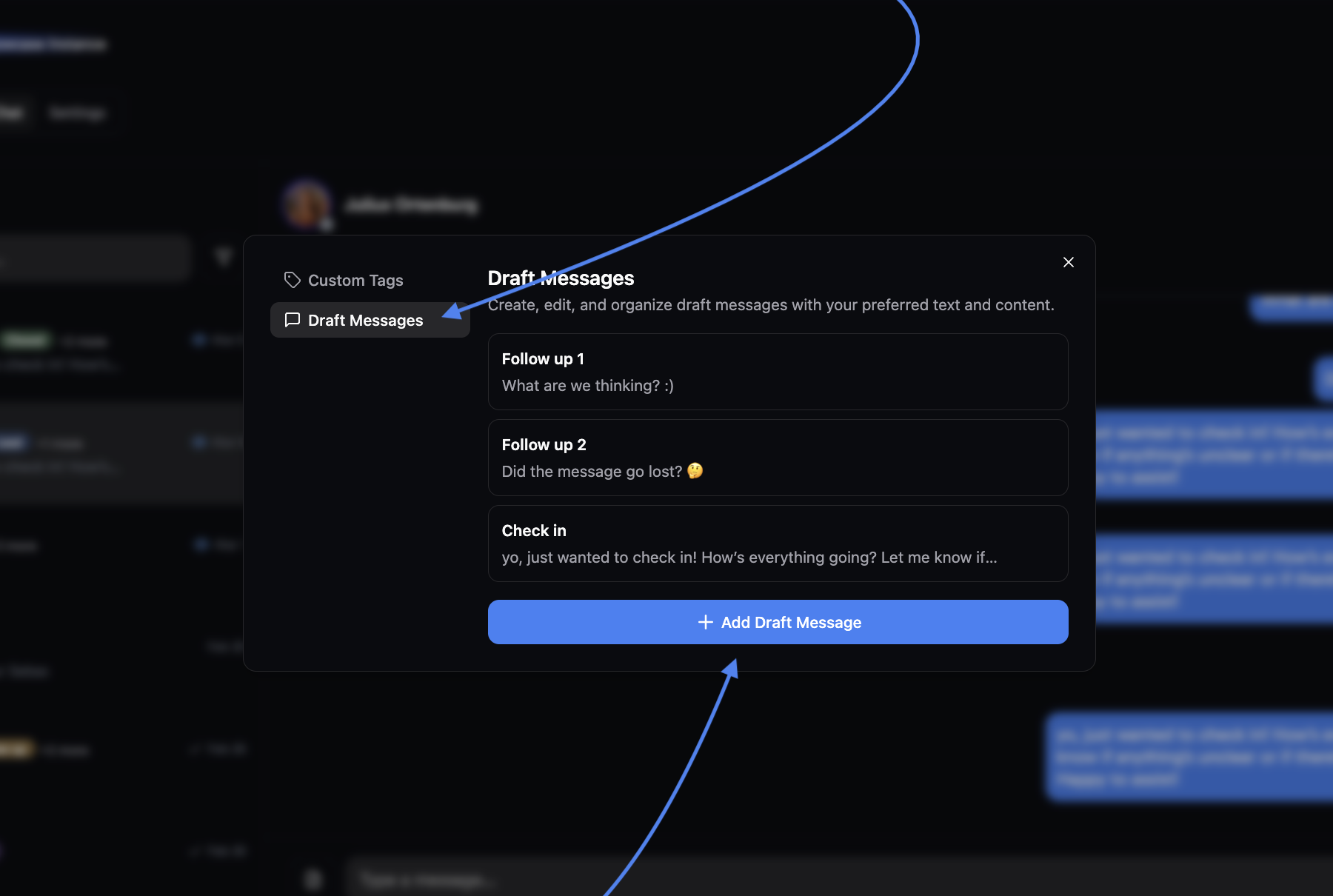 Make sure to click the “Add Draft Message” button to get started.
Make sure to click the “Add Draft Message” button to get started.3
Enter a clear title aswell as the content of the draft message you want to create
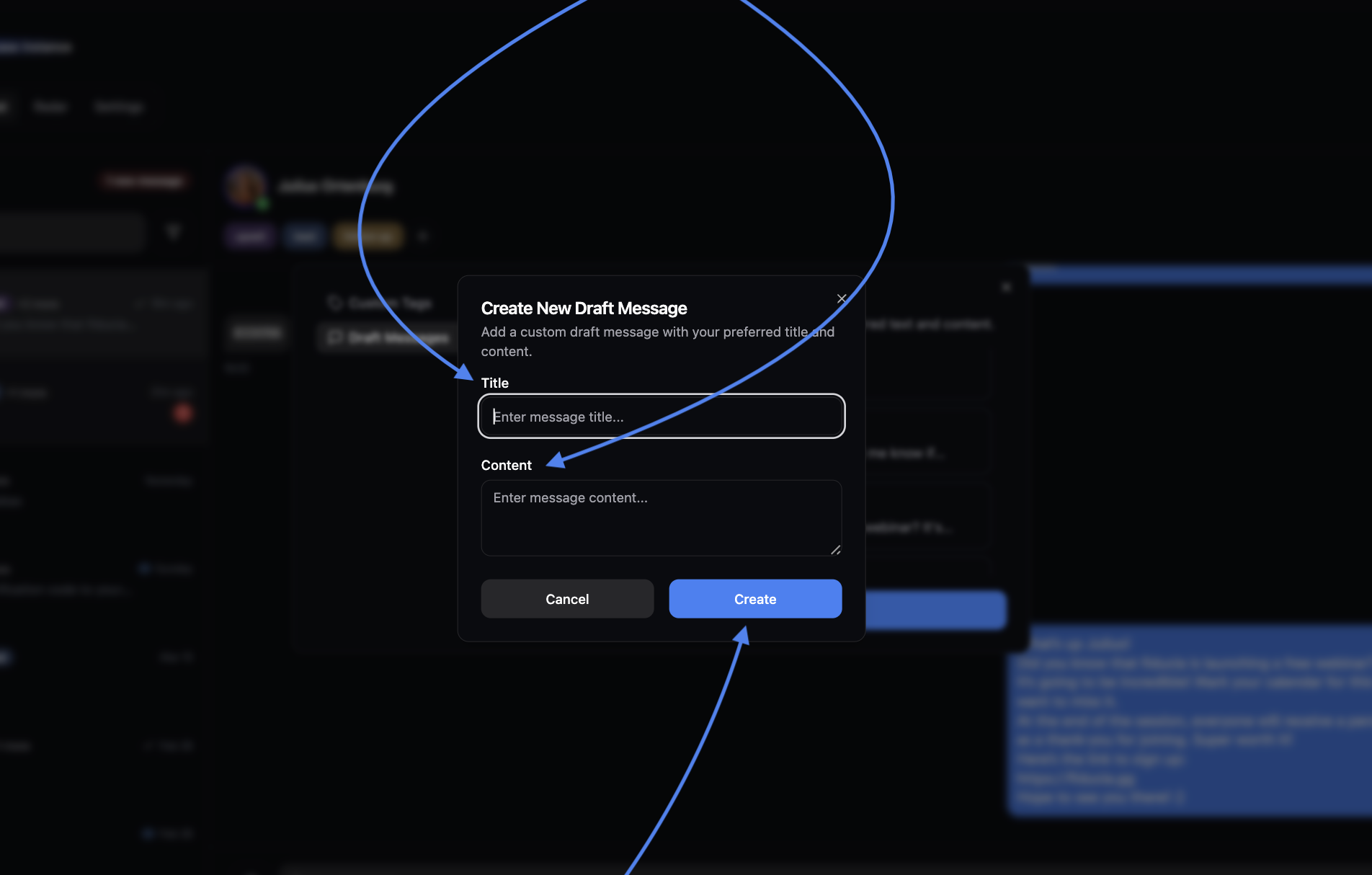 Click the “create” button to save your new draft message.
Click the “create” button to save your new draft message.4
Access draft messages by clicking the arrow next to the Send button at the bottom-right
Simply click on the message you want to use, and it will automatically be inserted into the chat-box.
After finishing these steps, you can now use your draft message(s) for each and every chat!
Note: You can always revisit and update/edit your ‘draft messages’ later if needed.
Sending out draft messages
Access draft messages by clicking the arrow next to the Send button at the bottom-right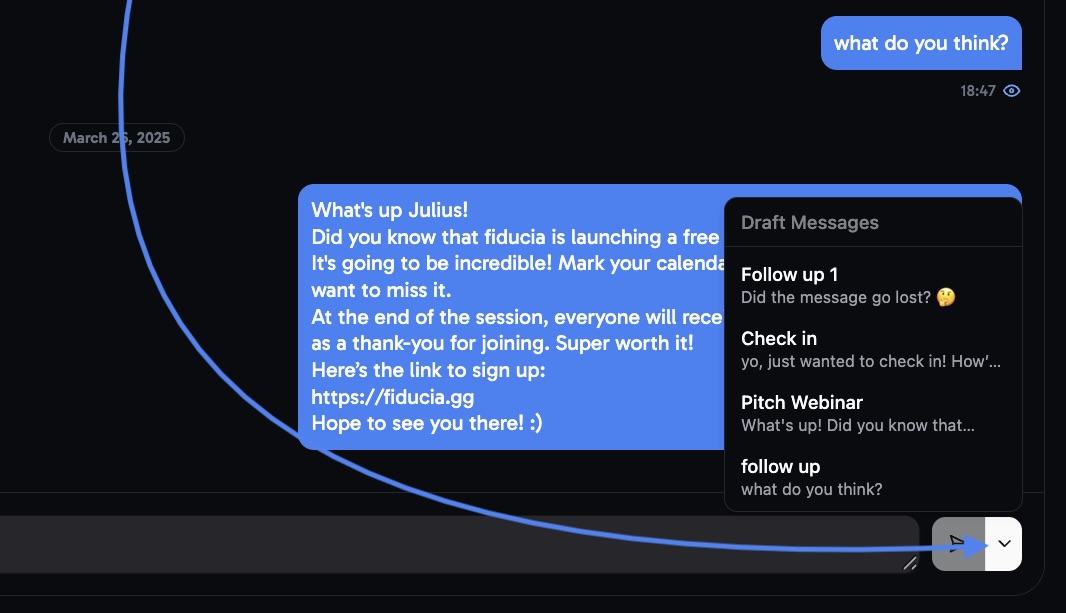 Simply click on the message you want to use, and it will automatically be inserted into the chat-box.
Simply click on the message you want to use, and it will automatically be inserted into the chat-box.
After setting up “custom tags”, “draft messages” and organizing your chats into different folders your chat system can now be used to its utmost capabilities :)