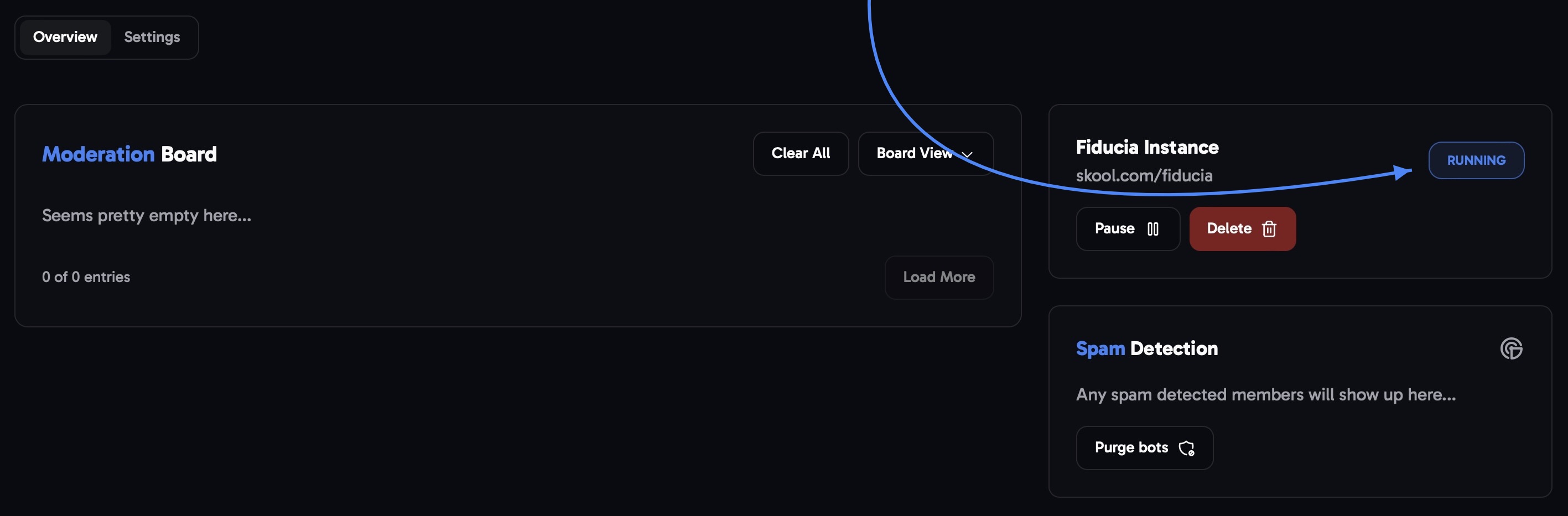Get started
Click the 'Create Instance' button
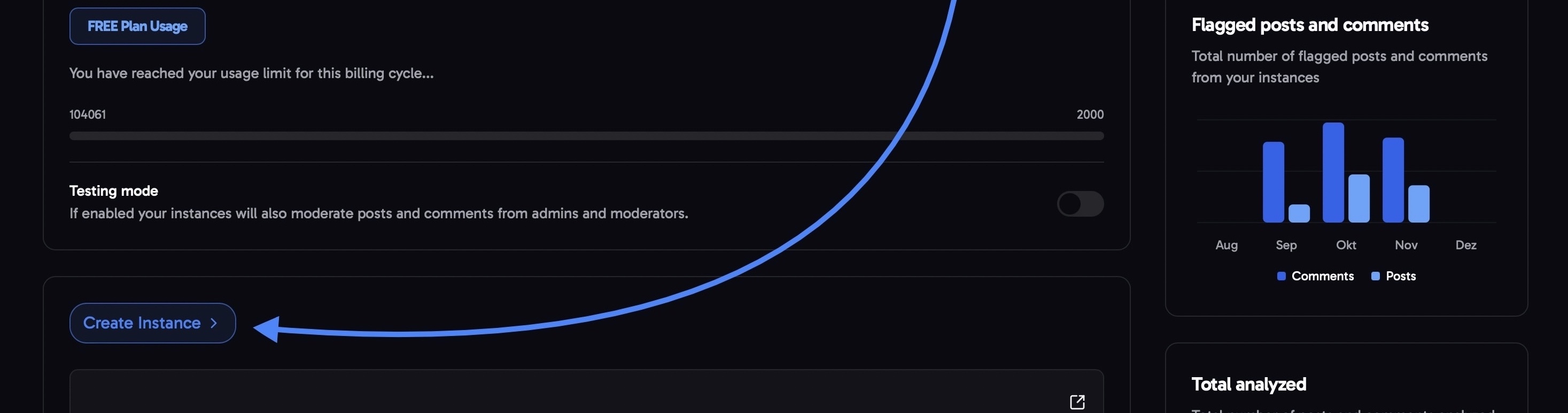
Enter Skool login credentials to connect your account
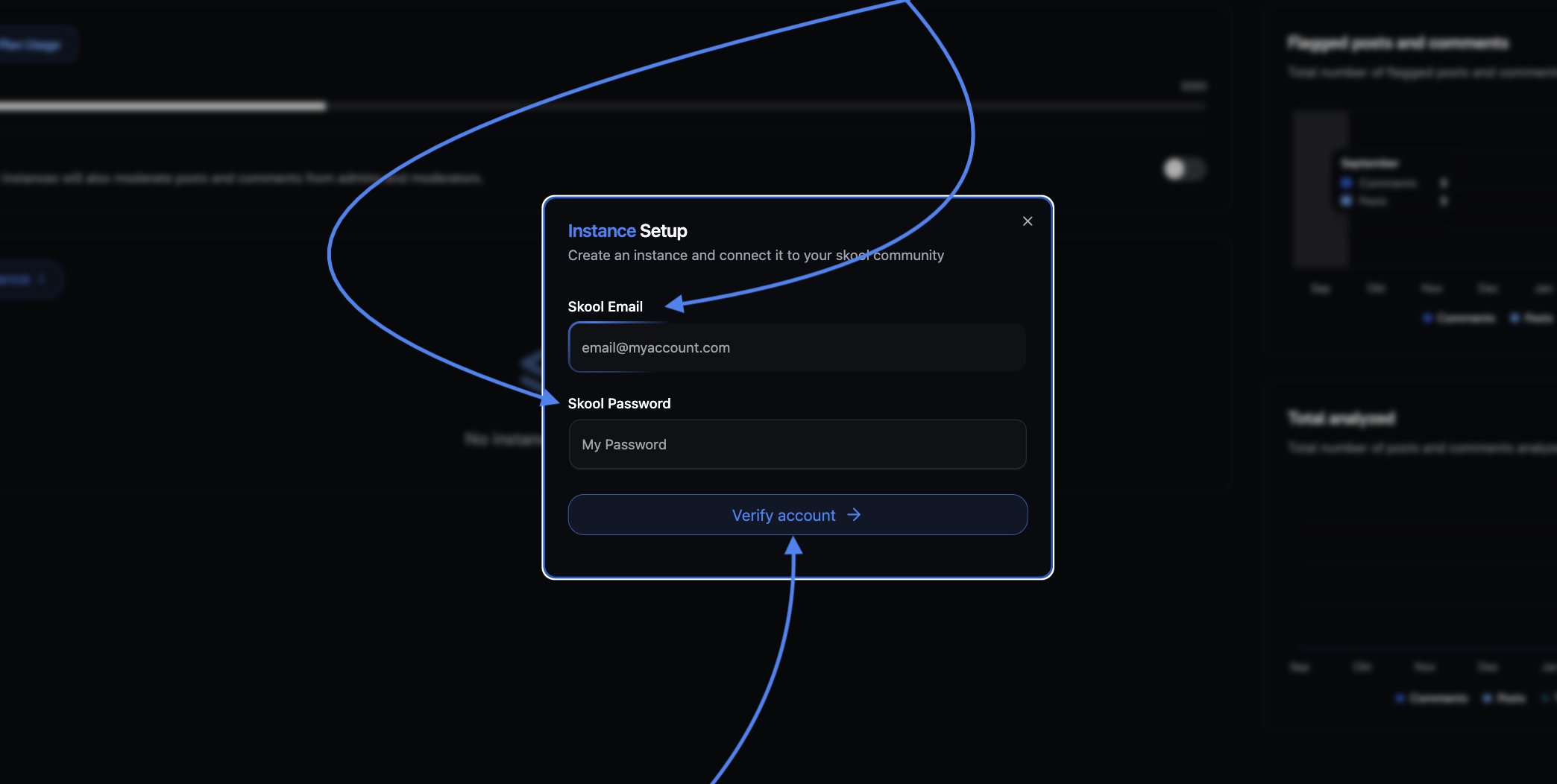 Once you’ve entered your credentials, simply click “Verify Account” to continue.
Once you’ve entered your credentials, simply click “Verify Account” to continue.Incorrect account credentials?
Incorrect account credentials?
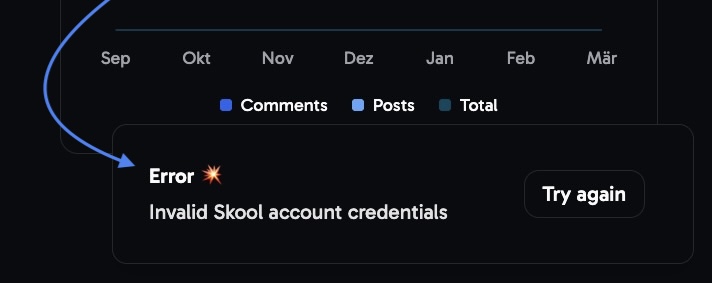
Connect account to Fiducia
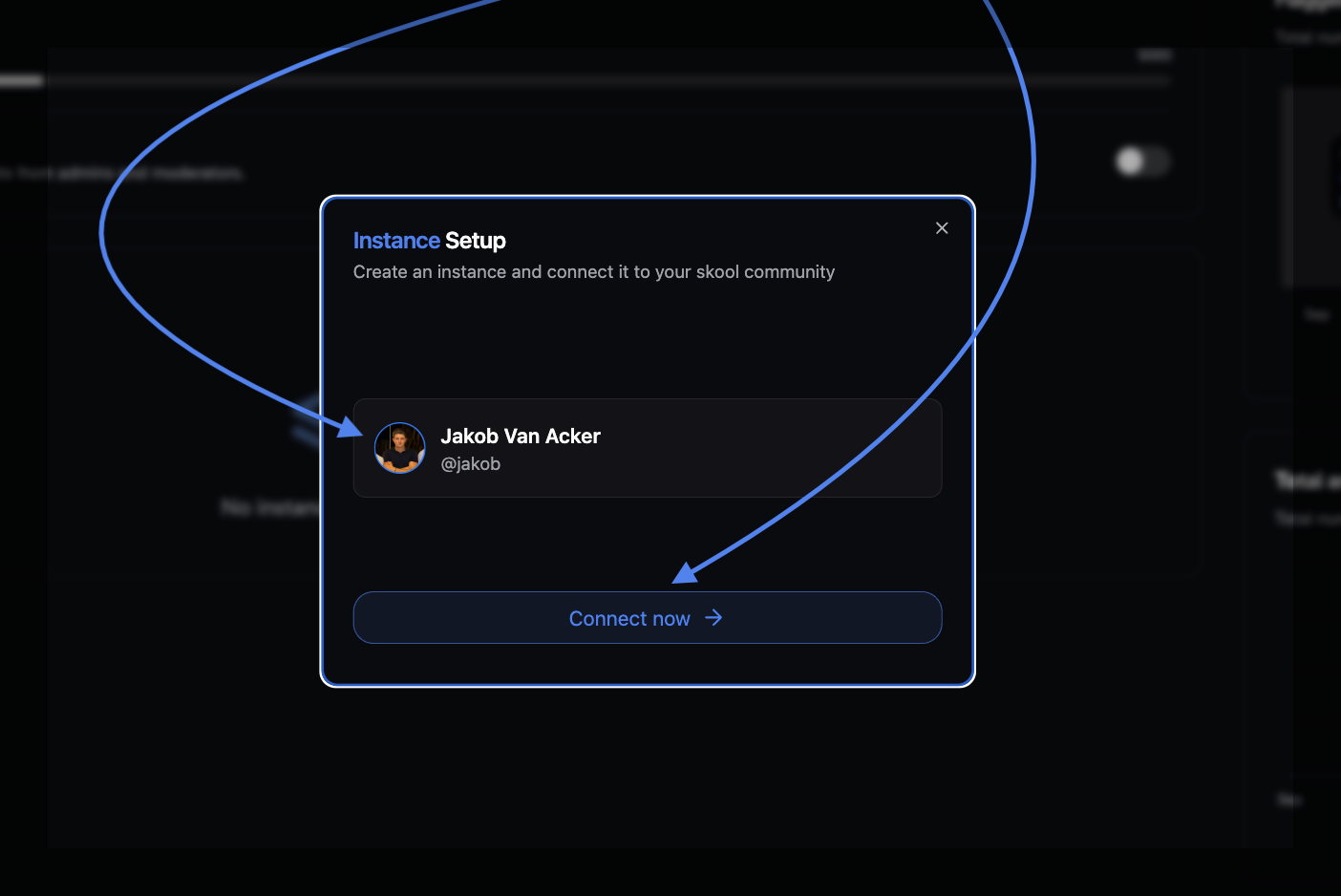
Community setup options
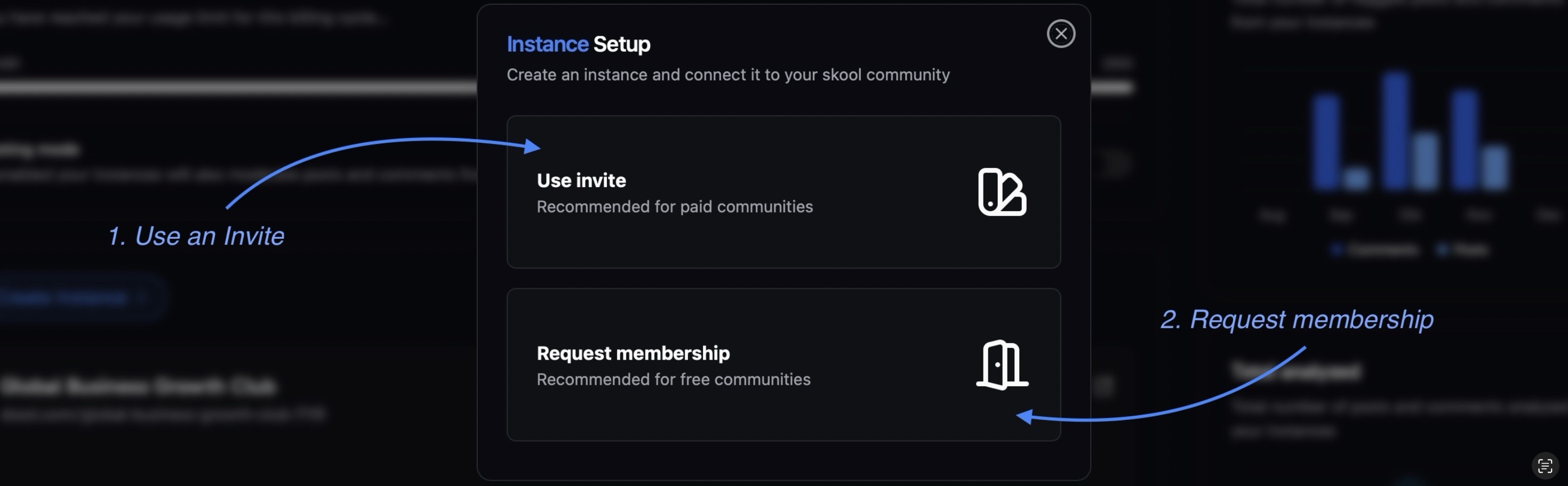 Below is a detailed guide outlining both options.
Below is a detailed guide outlining both options.Use invite
Use invite
Choose the Option: ‘Use invite’

Give your 'instance' a name of your choice.
Insert the URL of your community
Hit ‘Create’ to generate an invite email → Click ‘Copy Email’
Subsequently head over to your Skool community, go to the ‘’settings’’ and head over to ‘’invite''
Paste the copied email into the ‘Email Address’ field and hit send.
Then lastly search for the ‘connected account’ in your community and make it a ADMIN (if not already)!
Request membership
Request membership
Choose the Option: ‘Request Membership’

Give your 'instance' a name of your choice.
Insert the URL of your community
Hit ‘Create’ to initiate the membership request
Then lastly search for the ‘connected account’ account in your community and make it a ADMIN (if not already)!
Check the setup
After going through the setup, click the instance that was created in your dashboard. This will open the Overview page.