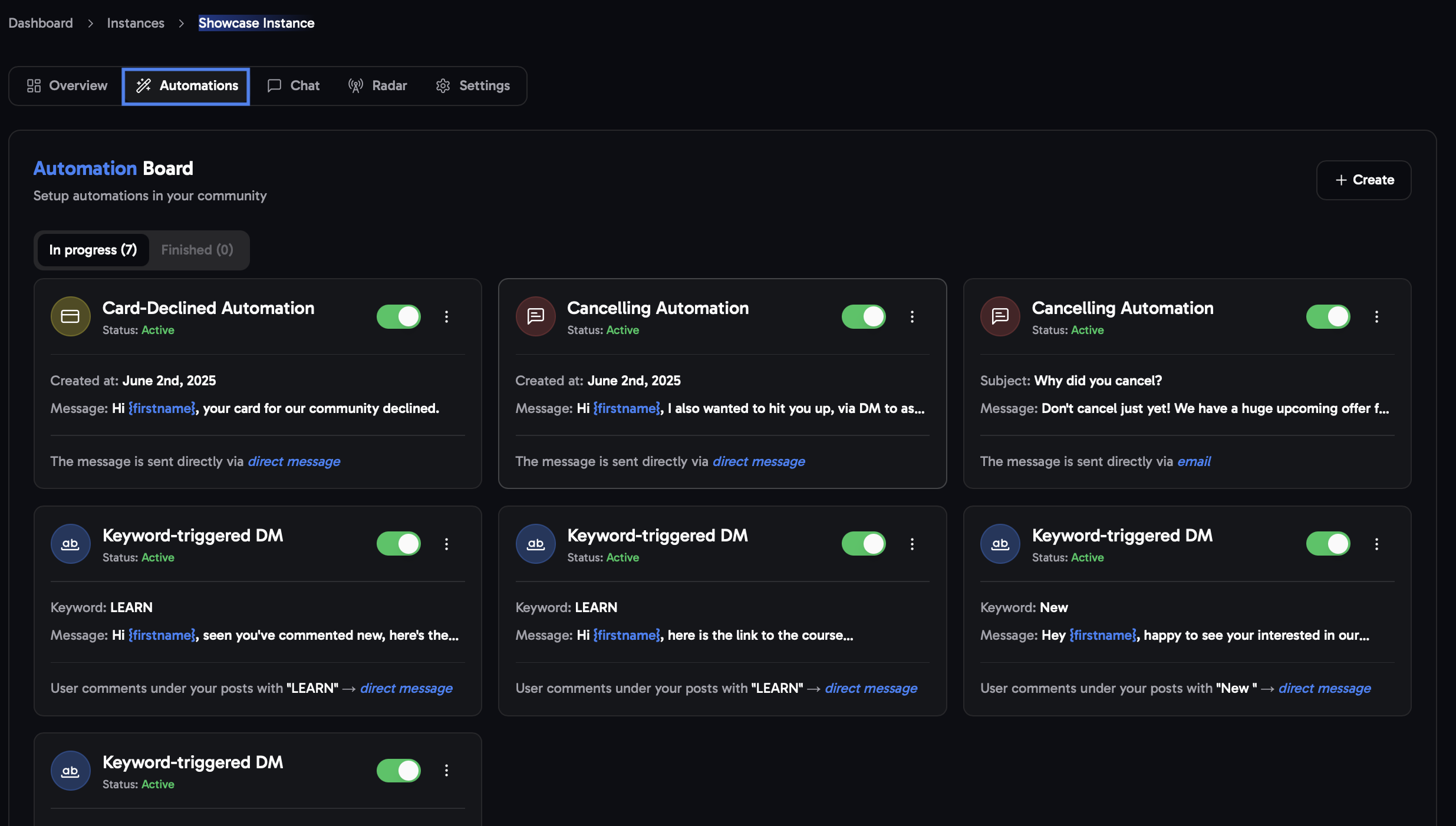
Creating Automations
To start off head to the Automations tab and create click theCreate button in the top right.
If you cannot see the tab you might still be on your instance overview.
To resolve this take a look at the Quick Start
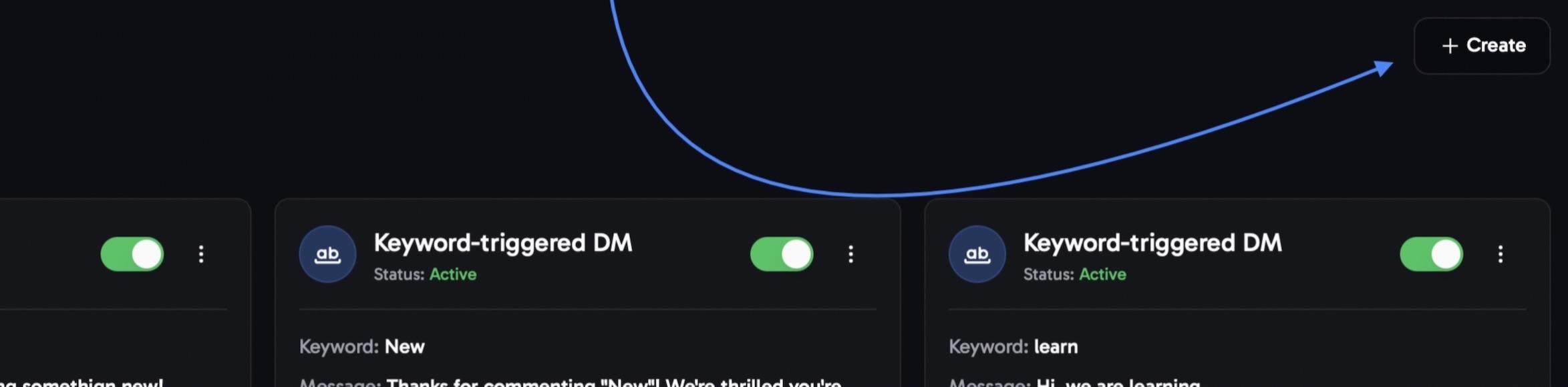
You can choose from these four different options:
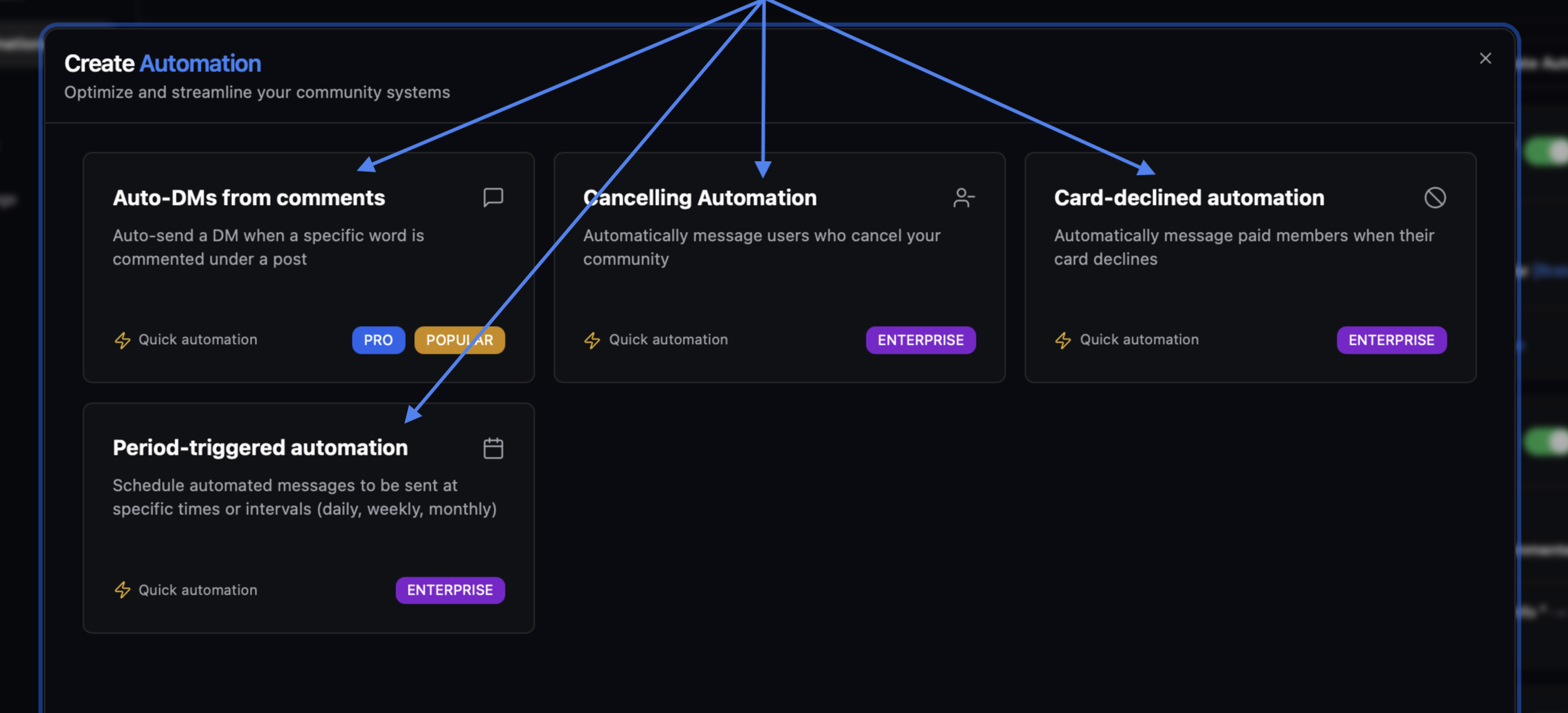
Auto-Dms from comments
Auto-Dms from comments
Keyword-triggered AutoDM
This automation is always linked to a post and is triggered whenever someone comments with a specific keyword. The system detects the comment in real-time and immediately sends a predefined message to their inbox.AutoDMs have multiple use cases and could be utilized for complex onboarding flows or simple announcements within your community.Select the Auto-DM from comments option
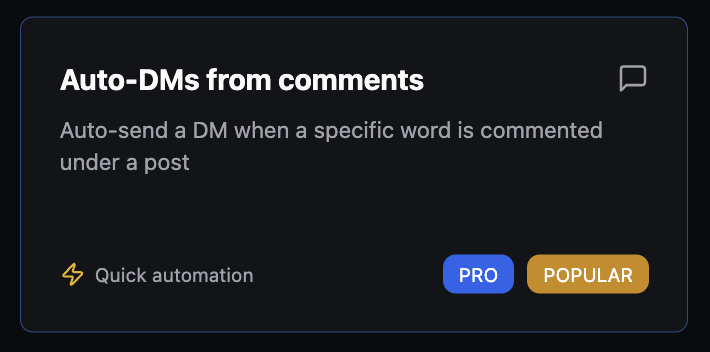
Choose the admin who will create the post
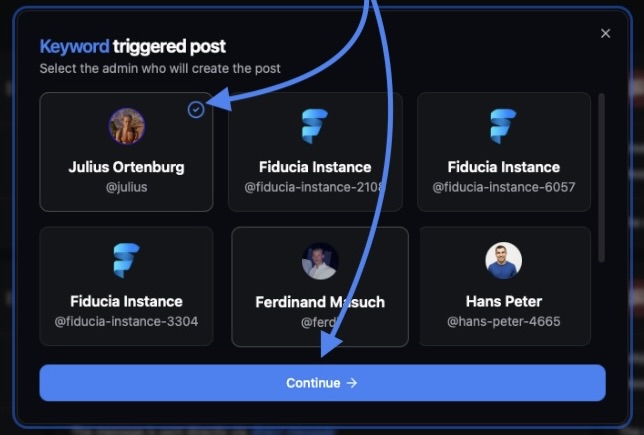
Set a Keyword, Compose your Message & Auto-Tag Recipients
If desired, assign a tag to be applied to all users who comment with this keyword.
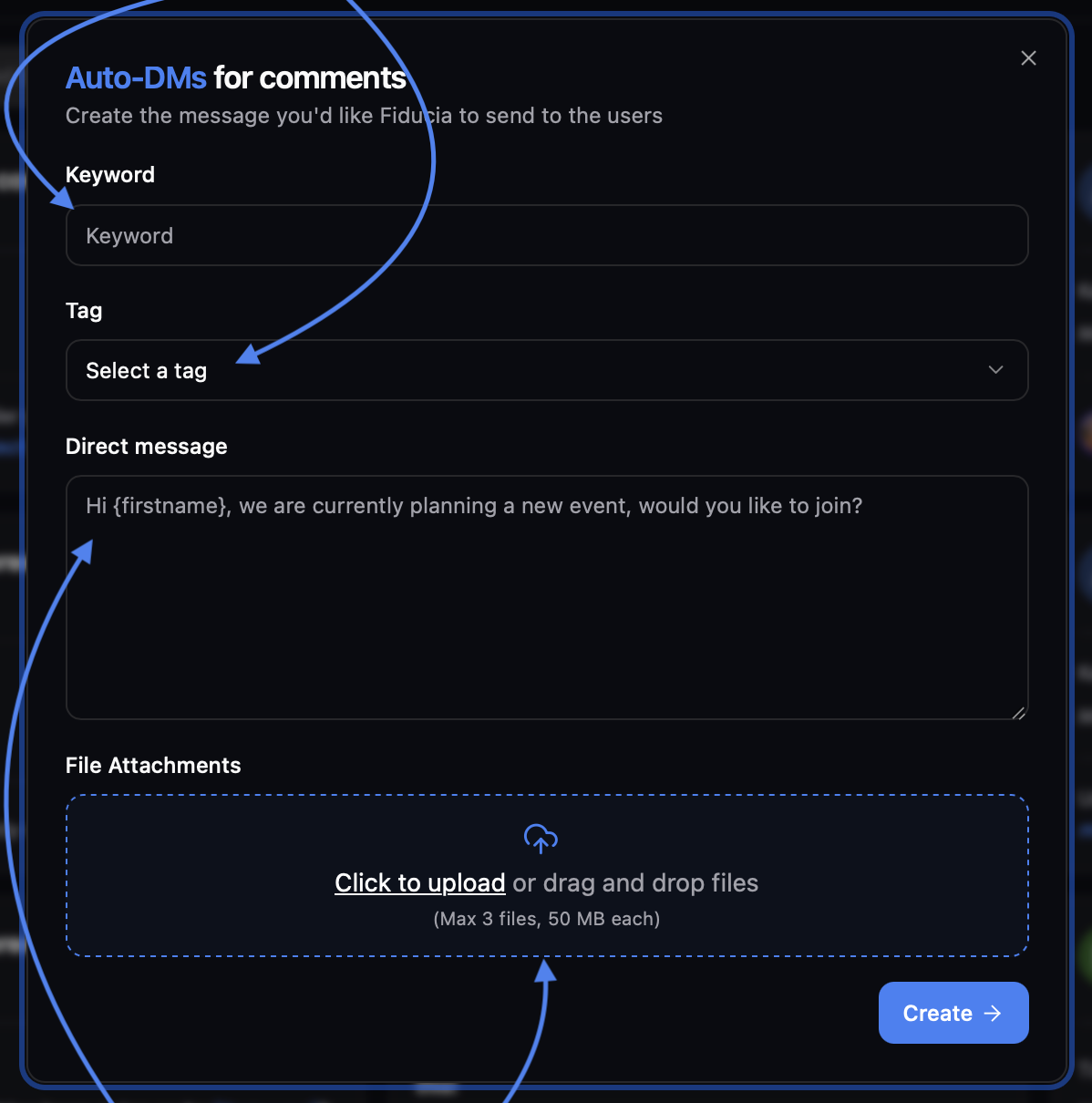 Compose your automated ‘direct message’ for users who commented the selected keyword. It’s also possible to upload a file to include in the message (e.g., a video link or PDF).
Compose your automated ‘direct message’ for users who commented the selected keyword. It’s also possible to upload a file to include in the message (e.g., a video link or PDF).learn and LEARN is equivalent.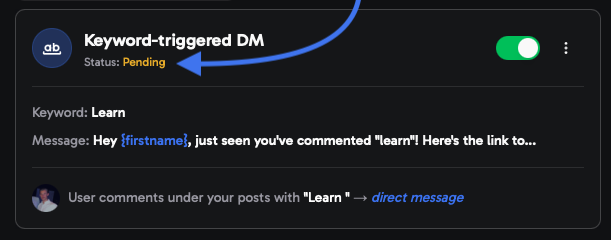
Have the selected admin create the post and attach a call to action
Comment the word "LEARN" to receive a link to my new course.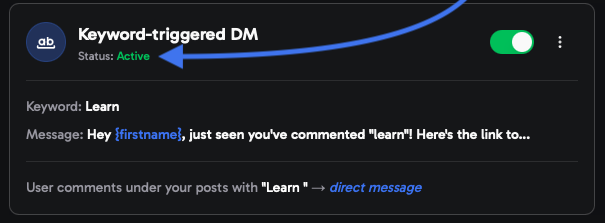
Cancelling Automation
Cancelling Automation
Select the cancelling automation option
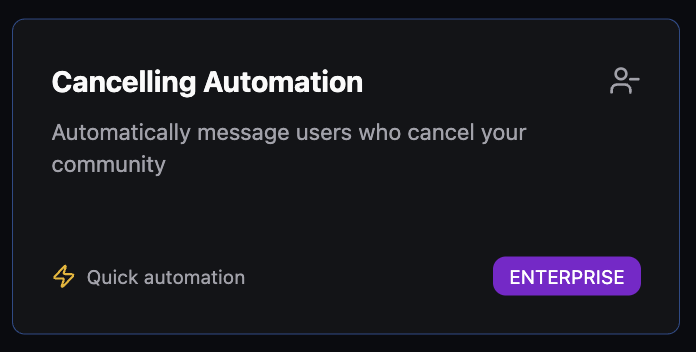
Select your preferred outreach method.
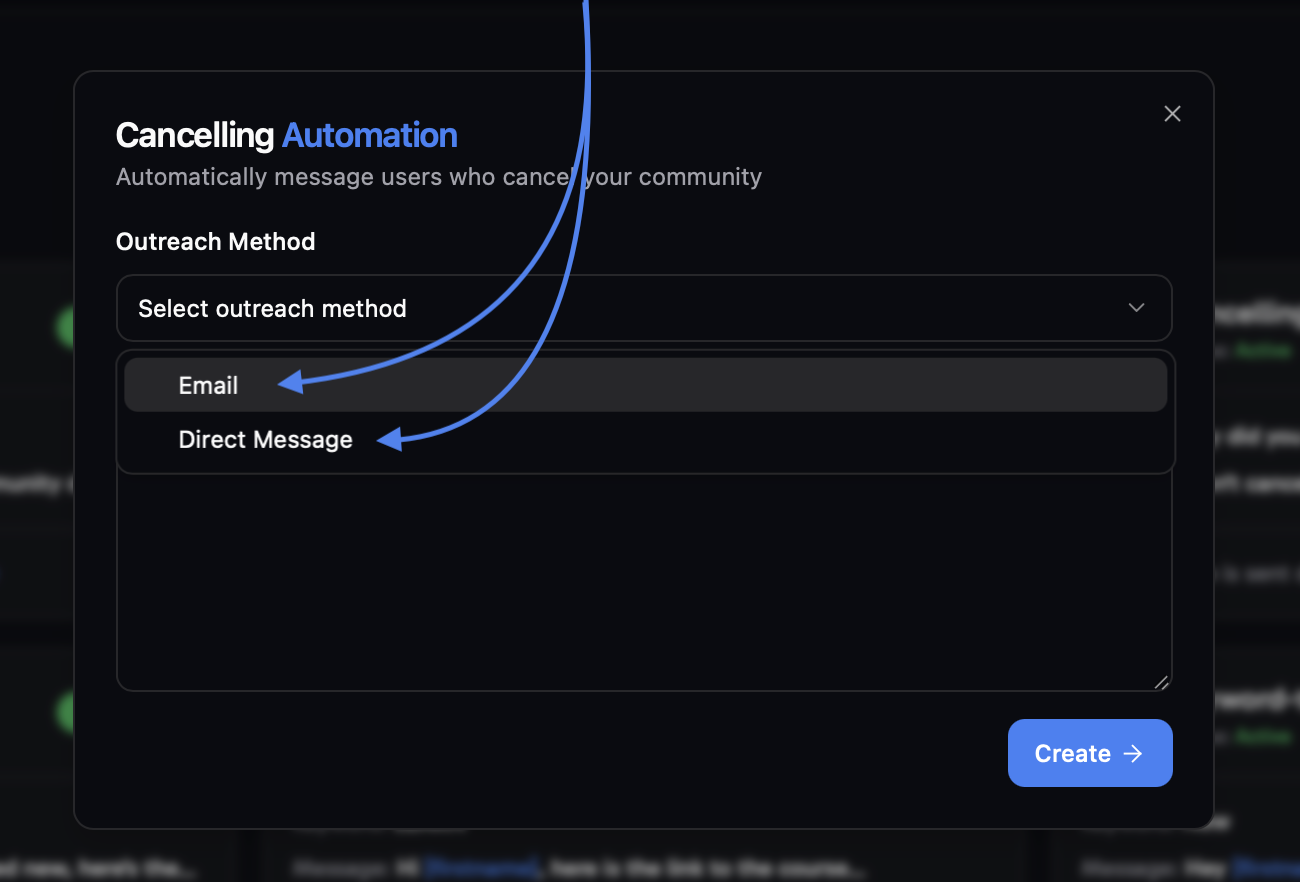
Choose between these two outreach strategies:
Email
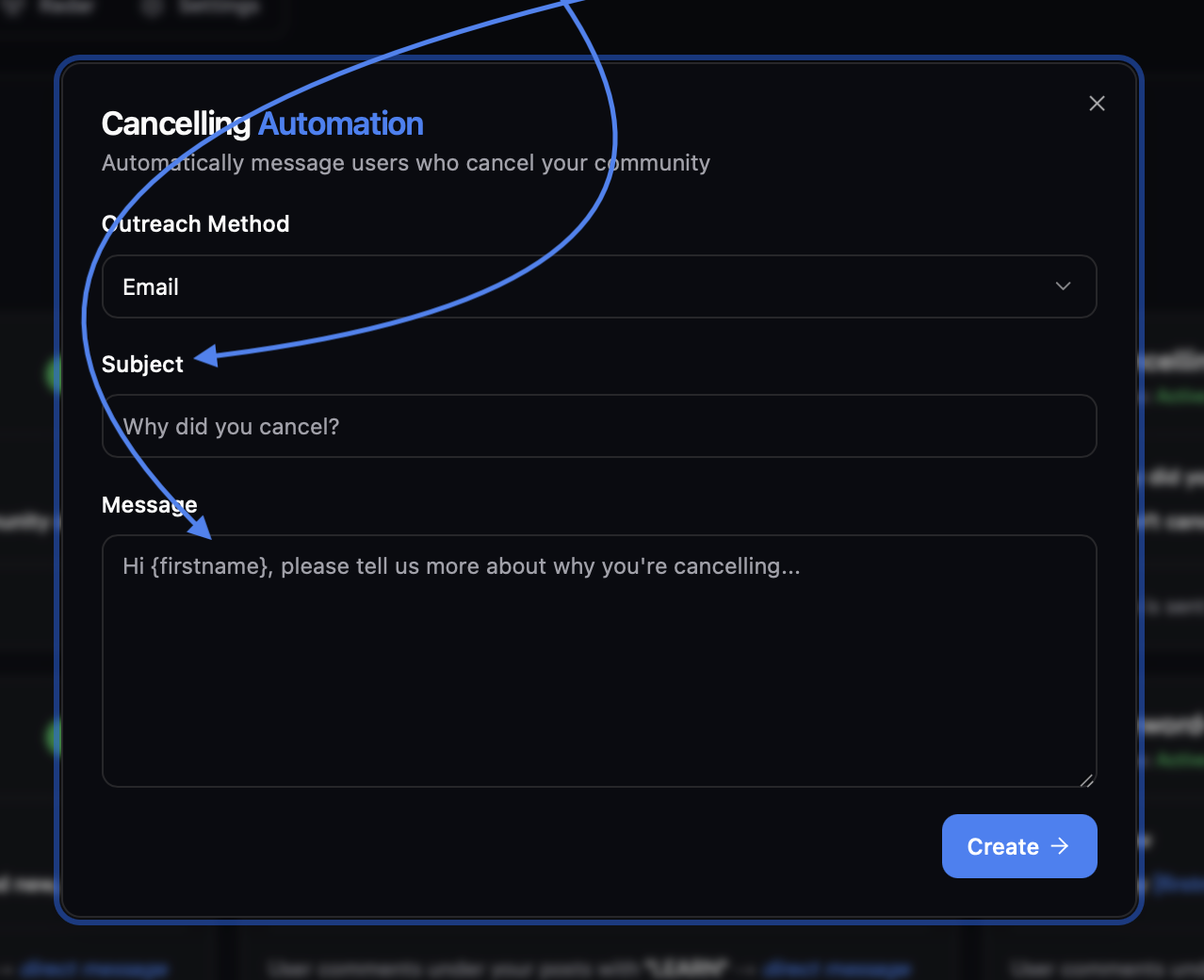 After finalizing your message, click ‘Create’ to activate the automation.
After finalizing your message, click ‘Create’ to activate the automation.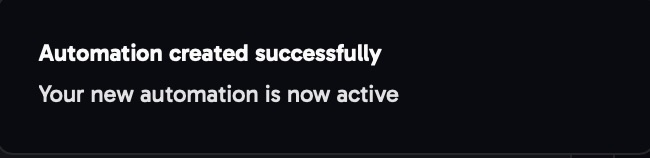
Direct message (via Skool)
Direct message (via Skool)
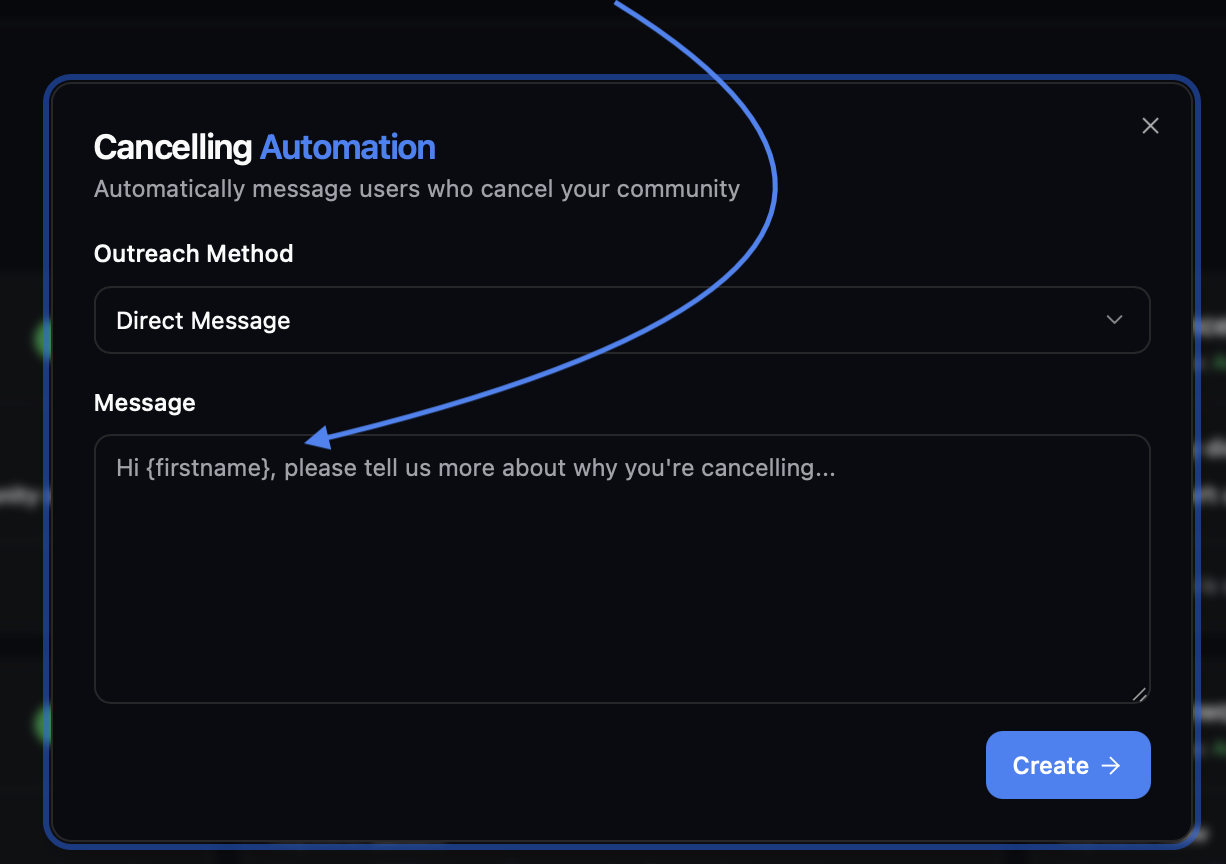 After finalizing your message, click ‘Create’ to activate the automation
After finalizing your message, click ‘Create’ to activate the automationManage your Automation
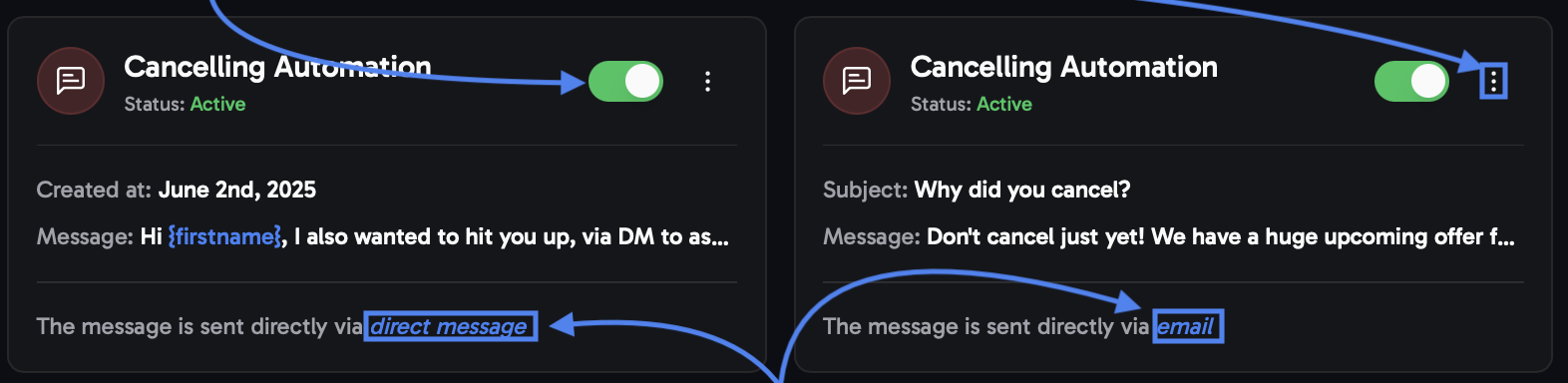
Card-declined automation
Card-declined automation
Click on the Card-decline automation
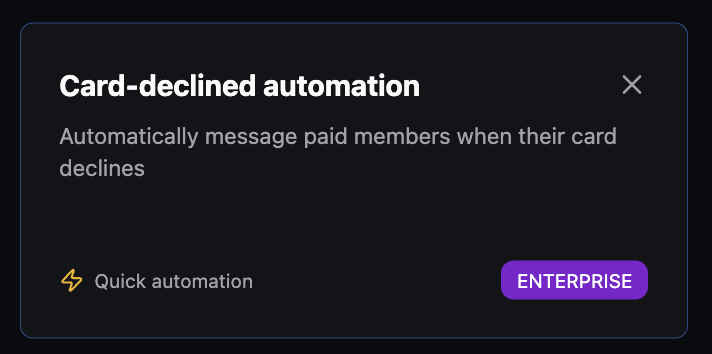
Select your prefered outreach method
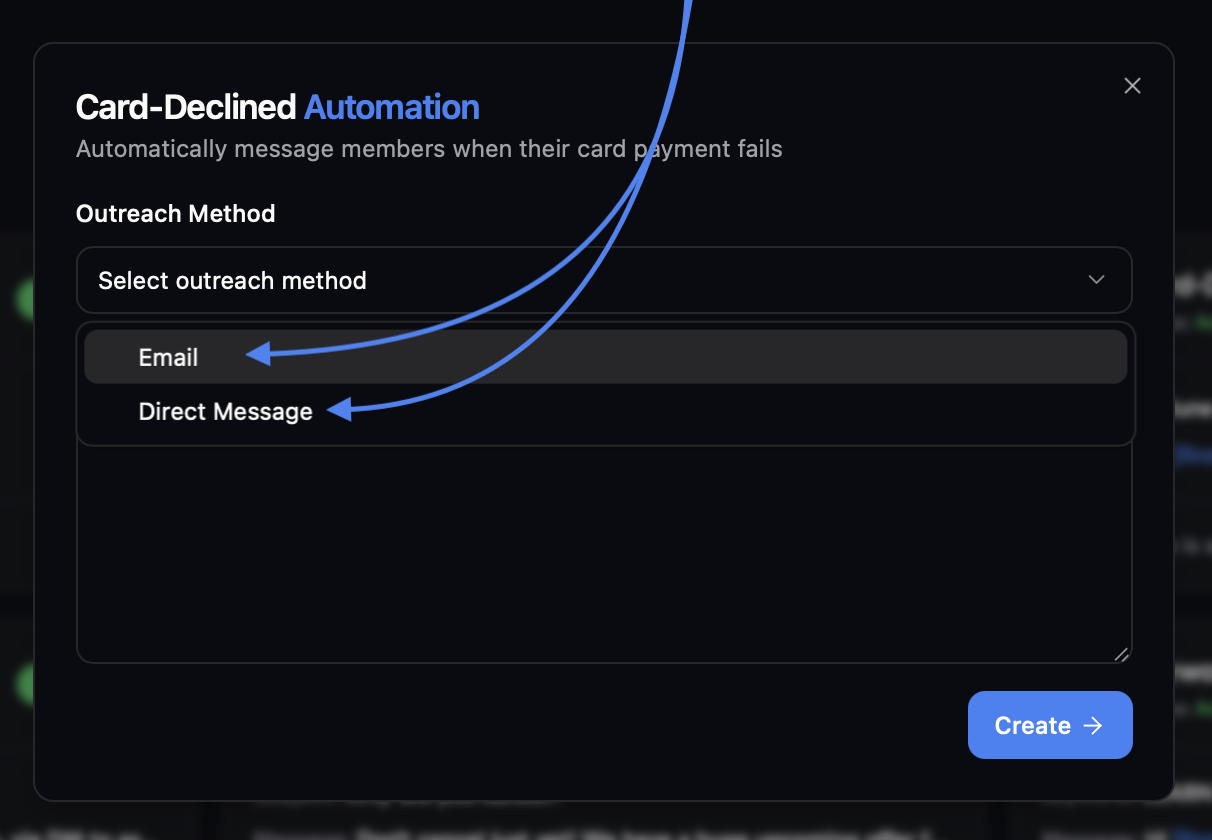
Choose between these two outreach strategies:
Email
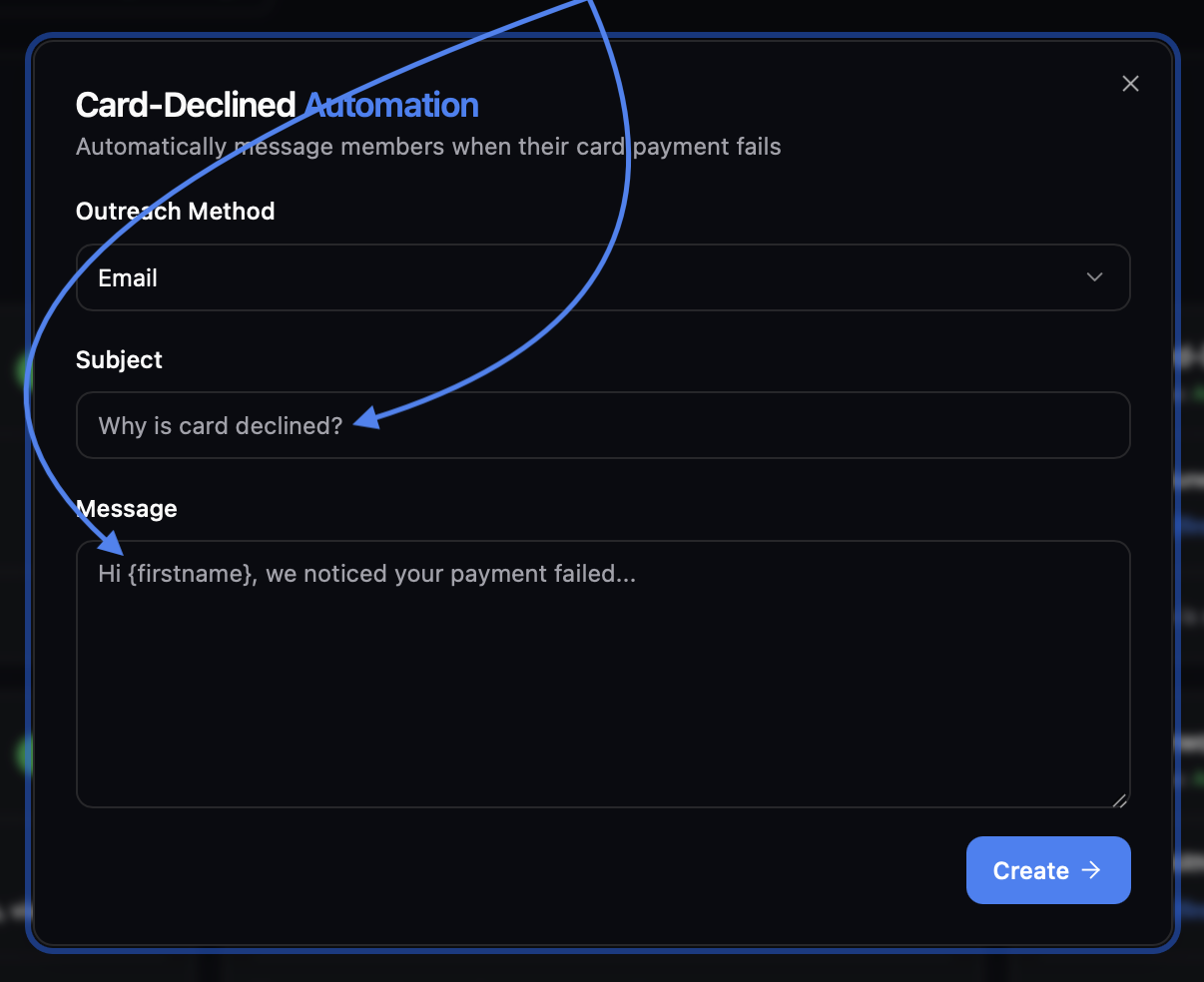 After finalizing your message, click ‘Create’ to activate theautomation.
After finalizing your message, click ‘Create’ to activate theautomation.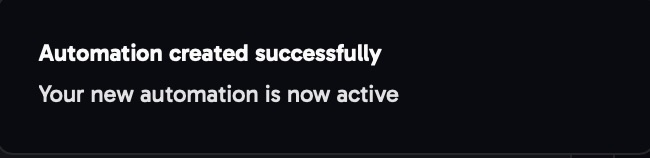
Direct message (via Skool)
Direct message (via Skool)
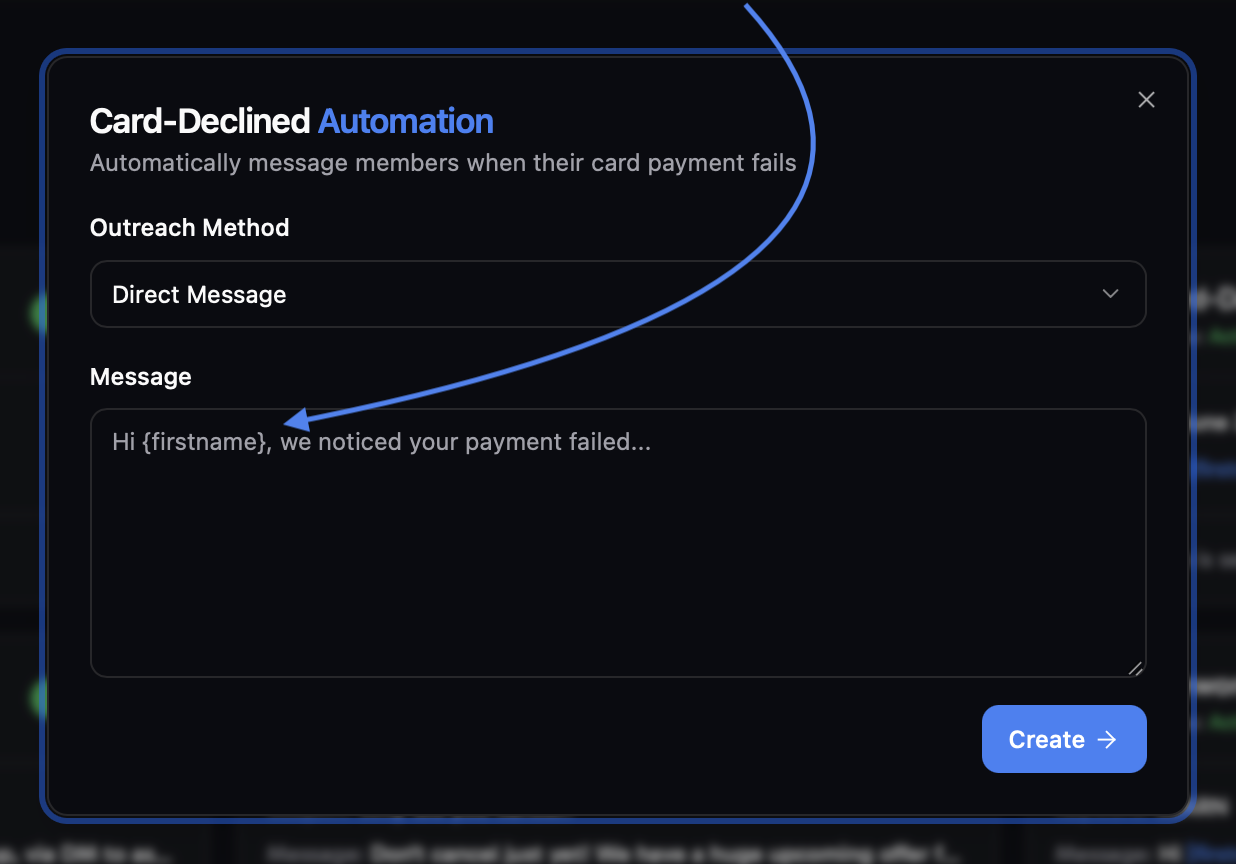 After finalizing your message, click ‘Create’ to activate the automation
After finalizing your message, click ‘Create’ to activate the automationManage your Automations
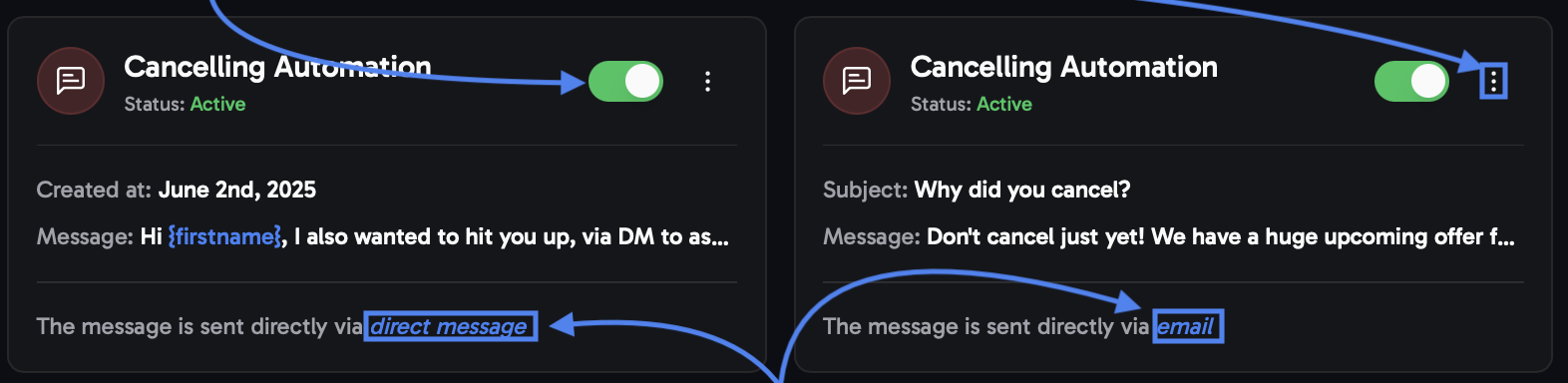
Period-triggered automation
Period-triggered automation
Select the Period-triggered automation
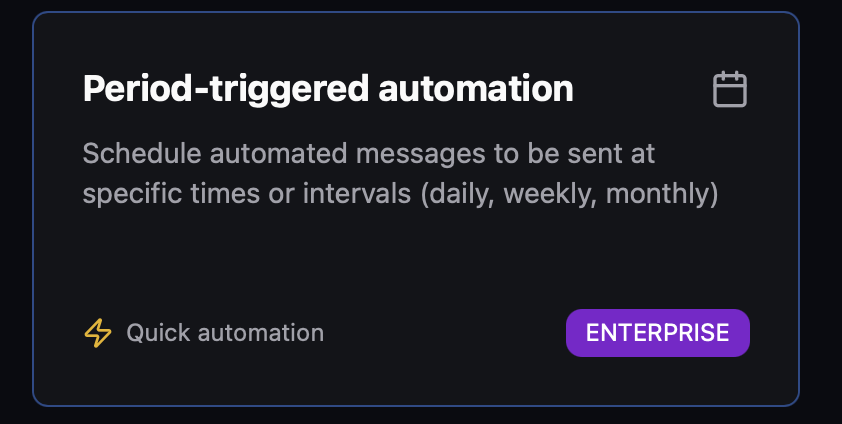
Choose a time period after which you want to send a message
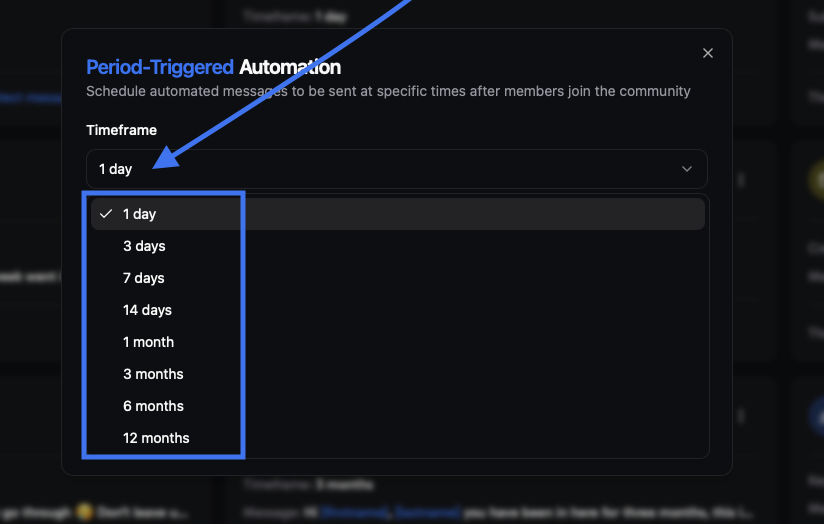
Fill out the 'Direct Message' field to compose your message
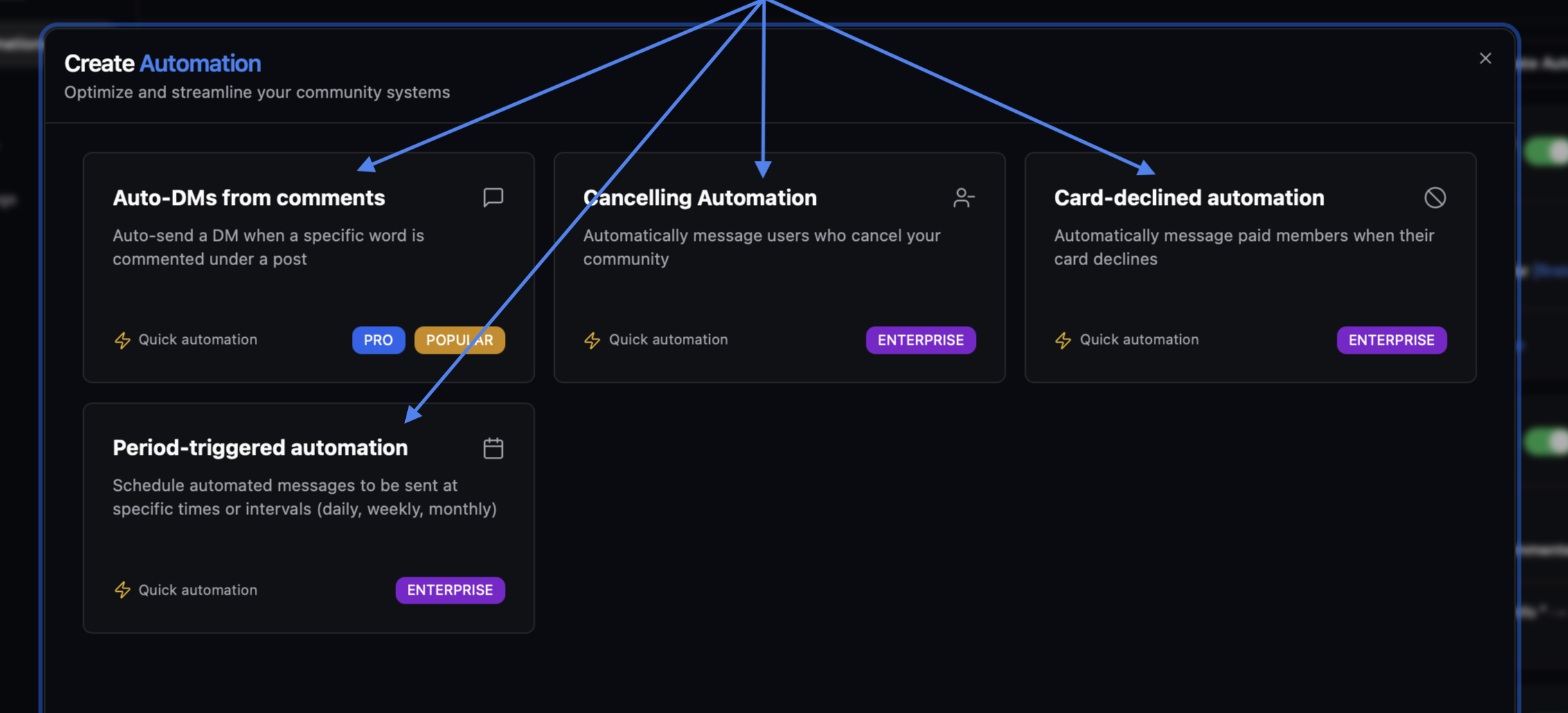 After finalizing your message, click ‘Create’ to activate the automation
After finalizing your message, click ‘Create’ to activate the automation